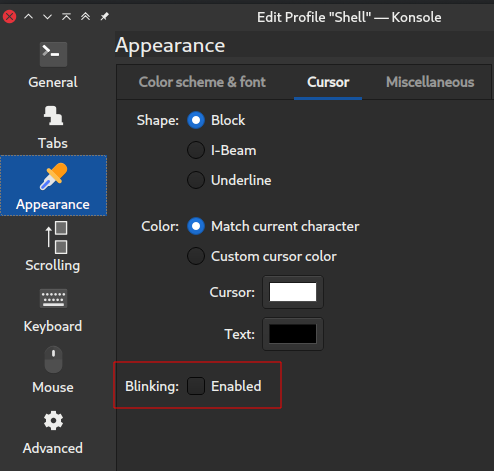hello everyone,
I am unable to stop cursor blinking I have disable it in the konsole.when I apply settings the blinking animation stops but as soon as I run another command the animations starts.
I have copied a function from luke smith’s .zshrc for vi mode I think that is making this animations work.
I don’t understand which part to edit please help.
this is my .zshrc
# Use powerline
USE_POWERLINE="false"
# Source manjaro-zsh-configuration
if [[ -e /usr/share/zsh/manjaro-zsh-config ]]; then
source /usr/share/zsh/manjaro-zsh-config
fi
#PROMPT
#PS1="%B%{$fg[red]%}[%{$fg[yellow]%}%n%{$fg[green]%}@%{$fg[blue]%}%M %{$fg[magenta]%}%~%{$fg[red]%}]%{$reset_color%}$%b "
PS1="%B%{$fg[red]%}[%{$fg[blue]%}Thundra%{$fg[yellow]%} %{$fg[magenta]%} %~%{$fg[red]%}]%{$reset_color%}$%b "
#autosuggestions
source /usr/share/zsh/plugins/zsh-autosuggestions/zsh-autosuggestions.zsh
export EDITOR=nvim
#aliases
alias nv='nvim'
alias ls='ls --color=auto'
alias grep='grep --colour=auto'
alias egrep='egrep --colour=auto'
alias fgrep='fgrep --colour=auto'
# vi mode
bindkey -v
export KEYTIMEOUT=1
# Enable searching through history
#bindkey '^R' history-incremental-pattern-search-backward
# Edit line in vim buffer ctrl-v
autoload edit-command-line; zle -N edit-command-line
bindkey '^v' edit-command-line
# Enter vim buffer from normal mode
autoload -U edit-command-line && zle -N edit-command-line && bindkey -M vicmd "^v" edit-command-line
# Use vim keys in tab complete menu:
#bindkey -M menuselect 'h' vi-backward-char
#bindkey -M menuselect 'j' vi-down-line-or-history
#bindkey -M menuselect 'k' vi-up-line-or-history
#bindkey -M menuselect 'l' vi-forward-char
#bindkey -M menuselect 'left' vi-backward-char
#bindkey -M menuselect 'down' vi-down-line-or-history
#bindkey -M menuselect 'up' vi-up-line-or-history
#bindkey -M menuselect 'right' vi-forward-char
# Fix backspace bug when switching modes
bindkey "^?" backward-delete-char
# Change cursor shape for different vi modes.
function zle-keymap-select {
if [[ ${KEYMAP} == vicmd ]] ||
[[ $1 = 'block' ]]; then
echo -ne '\e[1 q'
elif [[ ${KEYMAP} == main ]] ||
[[ ${KEYMAP} == viins ]] ||
[[ ${KEYMAP} = '' ]] ||
[[ $1 = 'beam' ]]; then
echo -ne '\e[5 q'
fi
}
zle -N zle-keymap-select
zle-line-init() {
zle -K viins # initiate `vi insert` as keymap (can be removed if `bindkey -V` has been set elsewhere)
echo -ne "\e[5 q"
}
zle -N zle-line-init
echo -ne '\e[5 q' # Use beam shape cursor on startup.
preexec() { echo -ne '\e[5 q' ;} # Use beam shape cursor for each new prompt.