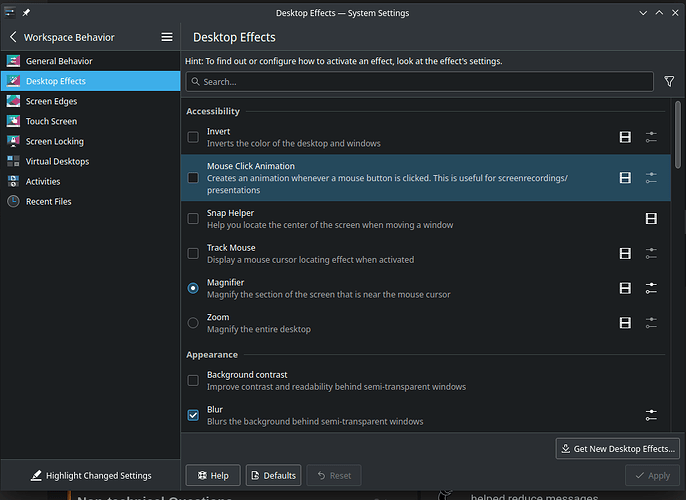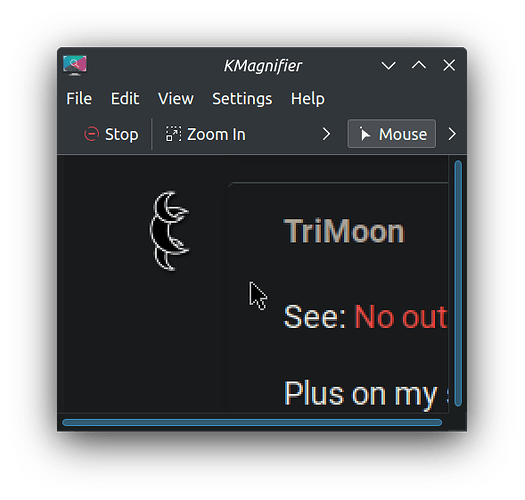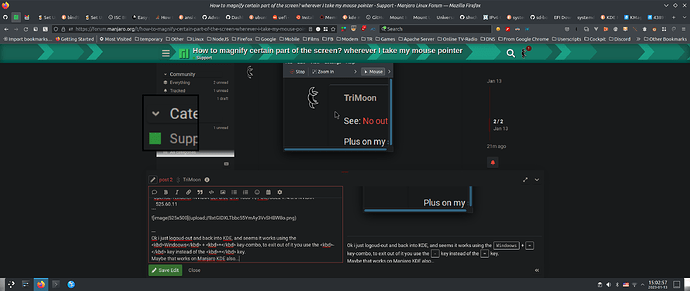I’m on Kde and trying to zoom in on certain part of screen ,
I’ve found setting>workspace behavior>Desktop Effects where this is available
But Nothing happen I’ve even made my own shortcut
where ctrl+Y is for zoom in
ctrl+U is for zoom out
ctrl+I is for actual size
See: No output from KMagnifier on Wayland@bugs.kde.org
Plus on my system (Kubuntu 22.10), i had to install the kmag package, because it was not installed by default…
And even after that it only worked, showed magnified sections under my mouse, after a manual start of the kmag command.
Maybe you need to end your GUI session, and login again, to make it work, i haven’t tried that yet…
$ inxi -G
Graphics:
Device-1: NVIDIA GP102 [GeForce GTX 1080 Ti] driver: nvidia v: 525.60.11
Display: x11 server: X.Org v: 1.21.1.4 with: Xwayland v: 22.1.3 driver:
X: loaded: nvidia unloaded: fbdev,modesetting,nouveau,vesa
gpu: nvidia,nvidia-nvswitch resolution: 2560x1080~60Hz
OpenGL: renderer: NVIDIA GeForce GTX 1080 Ti/PCIe/SSE2 v: 4.6.0 NVIDIA
525.60.11
Ok i just logoud-out and back into KDE, and seems it works using the Windoows + = key-combo, to exit out of it you use the - key instead of the = key.
Maybe that works on Manjaro KDE also…
Thank you so much ![]() it worked
it worked
but just for curiosity what does your default key say is it meta+= or super+= for zooming in
because I’m confuse what does meta key mean I know super key is window key but not sure about meta key
In KDE Plasma specifically, Meta corresponds to the Windows key on modern keyboards.
This topic was automatically closed 2 days after the last reply. New replies are no longer allowed.