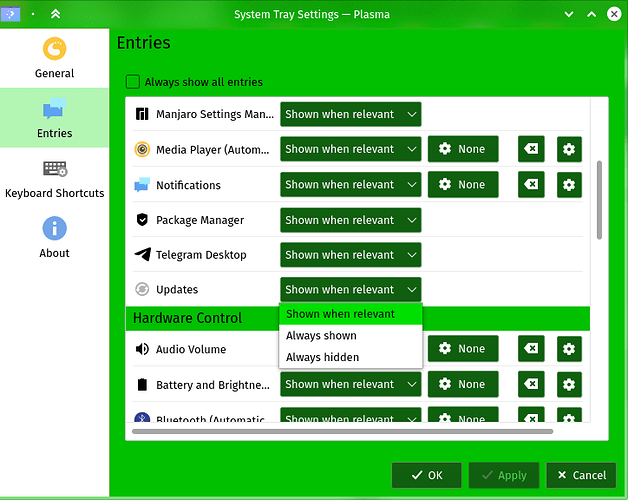Ever since I installed Discover, a process called DiscoverNotifier is forced on my system and secretly opened up whenever I log in. I say secretly because I can’t find its startup action anywhere: It’s not in Autostart nor listed in Background Services, whereas Discover offers no way to turn it off in its settings either. Can I get rid of this process without having to uninstall Discover entirely?
The reason it’s annoying is because I use Pamac for updates: This keeps creating an extra icon in the system tray which also prints update notifications. I installed Discover because it’s an important KDE component and an useful tool to have on a system when looking for software, but I don’t want it checking for updates.
I develop a dirty solution for that. I created a script and added it to startup programs. It terminates discover, pamac and manjaro settings manager notifiers 180 seconds after boot. It gives them a chance to notify new updates. The script is like that:
#!/bin/bash/
sleep 180
killall -15 DiscoverNotifier pamac-tray-plasma msm_kde_notifier
I also added a “paplay” line with a proper sound file to know it did its job.
1 Like
No simple and sane way to simply disable the service? Where even is the call to open that notifier process? I might have to ask the KDE developers to make a setting for turning it off. If not and for the time being, I may go with just removing Discover and installing Apper instead.
Right-click the System Tray and choose “Configure System Tray…” Then choose “Entries” in the dialog window and scroll down until you see the notifier for Discover. Set it to “disabled”.
1 Like
Tried that a while ago but I seem to have a different setup: The icon annoying me is called Updates, and it don’t have the option to disable.
Pamac has its own icon separately, Package Manager seen in the screenshot. So I’d like to disable this second one just to clear off the duplication.
If you cannot disable it, then set it to “Always hidden”. That’ll work too.