hey there it might sound silly but I would like to know is there anyway I can make manjaro to automatically change wallpapers in morning evening and night
Could use Variety from the official repo for that. Start it at evening or morning at the time you want the wallpaper to change, and then set it to change every 12 hours. If you want specific wallpapers, I guess you could point it to a custom folder with two images. I think it will change from image to another and will not choose the displayed image second time in a row. That is something I haven’t tried.
That said, I’m pretty sure there is a cleaner way to do that. That’s just something that came to mind.
Hello,
We provide such manjaro-dynamic-wallpaper package by default, plus the dynamic-wallpaper-editor where you can set your own images and time to be displayed for each. It will all then be saved in a *.xml file.
how can i use .xml files
Once you edit in the configuration of dynamic wallpaper app, the xml only contains the path to the images you included and the time you chose to be displayed, and the time of the transition between them. In principle it should suggest you to save it in a “proper place” so the you can se that in Desktop background Settings, like any other background, just that you will have an icon like a clock on that …
hello, i have downloaded manjaro-dynamic-wallpaper package, i cannot see in menu anywhere, how do i access it please
Hello,
There should be in a the backgrounds list, a thumbnail that looks like this:
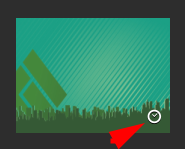
All that have that clock emblem on them are dynamic wallpapers. Just click on it, and it should be enabled.
thankyou for that information bogdancovaciu
How do I even change the wallpaper, I right-click, the popup menu appears, I move the cursor to “Change background” and right-click, nothing happens so I’m stuck with the background that happens to load on startup. Any reasons why these links are dead?
There is also this option.
https://extensions.gnome.org/extension/1262/bing-wallpaper-changer/
first i’m pool in english.so the reply may be not clear.
there are two XML files to control the slideshow background
for all user, they are /usr/share/backgrounds/gnome/.xml and /usr/share/gnome-background-properties/.xml
/usr/share/gnome-background-properties/.xml is used to declare which one you want use.
/usr/share/backgrounds/gnome/.xml is timed control files ,in this file you can make your custom time,your own pictures.
for local user you should put them in $home/.local/share/gnome-background-properties/ and the other you can put them anywhere.
for example :
Using your favorite text editor, create an XML file in $HOME/.local/share/gnome-background-properties/. the filename isn’t important, the directory name is very important ,if it doesn’t have ,you’ll probably have to create the directory.
create /home//.local/share/gnome-background-properties/slide-wallpapers.xml with the following content:(change as your username)
<?xml version="1.0" encoding="UTF-8"?>
<!DOCTYPE wallpapers SYSTEM "gnome-wp-list.dtd">
<wallpapers>
<wallpaper deleted="false">
<name>My Slide Wallpapers</name>
<filename>/home/<username>/Pictures/Wallpapers/custom-slide.xml</filename>
<options>zoom</options>
</wallpaper>
</wallpapers>
In this example, my custom-slide.xml file looks like this,I create it in /home/username/Pictures/Wallpapers/custom-slide.xml:
<?xml version="1.0" ?>
<background>
<static>
<!-- Duration in seconds to display the background -->
<duration>30.0</duration>
<file>/home/<username>/Pictures/Wallpapers/Wallpaper_1.png</file>
</static>
<transition>
<!-- Duration of the transition in seconds -->
<duration>0.5</duration>
<from>/home/<username>/Pictures/Wallpapers/Wallpaper_2.png</from>
<to>/home/<username>/Pictures/Wallpapers/Wallpaper_1.png</to>
</transition>
<static>
<duration>30.0</duration>
<file>/home/<username>/Pictures/Wallpapers/Wallpaper_1.png</file>
</static>
<transition>
<duration>0.5</duration>
<from>/home/<username>/Pictures/Wallpapers/Wallpaper_1.png</from>
<to>/home/<username>/Pictures/Wallpapers/Wallpaper_2.png</to>
</transition>
</background>
this example can switch the background between two pictures, 30 seconds frequency.
for day-time and night-time change you can see /usr/share/backgrounds/gnome/adwaita-timed.xml file.
after done logout and relogin you can select it in contoll center–>backgounds