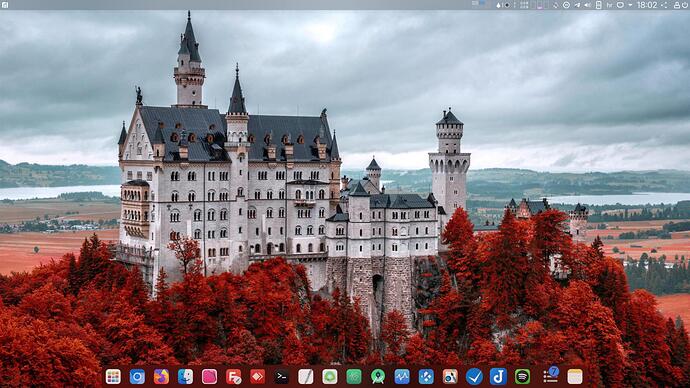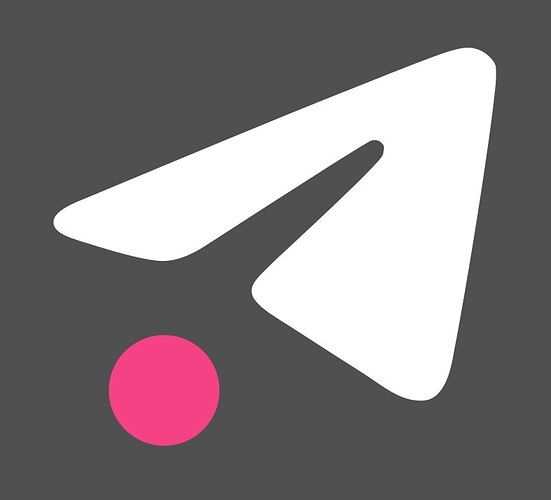My setup:
DE: Plasma 5.24.5
WM: KWin
WM Theme: WhiteSur-Sharp-dark
Theme: WhiteSurDark [Plasma], Mcata-dark-alt [GTK2/3]
Icons: Mkos-Big-Sur-Transparent-Panel [Plasma], Mkos-Big-Sur-Transparent-Panel [GTK2/3]
This is the original icon:
… and this is the index.theme file that I currently use for my icons:
[Icon Theme]
Name=Mkos-Big-Sur
Comment=fork of "Mojave CT icons", is composed only icons in svg format
Inherits=breeze,gnome,hicolor
Example=folder
FollowsColorScheme=true
DisplayDepth=32
LinkOverlay=link_overlay
LockOverlay=lock_overlay
ZipOverlay=zip_overlay
DesktopDefault=48
DesktopSizes=16,22,32,48,64,96,128,256
ToolbarDefault=16
ToolbarSizes=16,22,32,48
MainToolbarDefault=22
MainToolbarSizes=16,22,32,48
SmallDefault=16
show original
I assume that the icon from above is displayed in my system tray that makes it look like this (blue on gray is not very visible though):
I replaced the “blue” dot from the icon with the “pink” one in Inkscape and saved it on its original location:~/.local/share/icons/Mkos-Big-Sur-Transparent-Panel/22x22/apps/telegram-attention-panel.svg
Also:
$ cd ~/.local/share/icons/Mkos-Big-Sur-Transparent-Panel
$ find . -name "*telegram*.svg" -type f
./22x22/apps/telegram-panel.svg
./22x22/apps/telegram-attention-panel.svg
./22x22/apps/telegram-mute-panel.svg
./128x128/apps/telegram.svg
$ rm ~/.cache/icon-cache.kcache
Then I restarted my Manjaro, but the “blue” dot is still there in my system tray, whenever I receive a new Telegram message.
What am I missing - how could I replace this “blue” dot with “pink”?
One possibility
Copy the .desktop file to ~/.local/share/applications and edit to point to your custom icon.
Another
Copy the theme folder as MyCustom-BigSur - and point your configs to use it.
I tried it the exact same way, then I cleared the cached icons with:rm -f ~/.cache/*.kcache && gtk-update-icon-cachehttps://bbs.archlinux.org/viewtopic.php?id=172857
$ cd ~/.local/share/applications
$ grep pink userapp-Telegram\ Desktop-NUNGU0.desktop
Icon=telegrampink
$ cd ~/.local/share/icons/Mkos-Big-Sur-Transparent-Panel
$ find . -name "*telegram*.svg"
./22x22/apps/telegrampink-panel.svg
./22x22/apps/telegrampink-mute-panel.svg
./22x22/apps/telegram-panel.svg
./22x22/apps/telegrampink-attention-panel.svg
./22x22/apps/telegram-attention-panel.svg
./22x22/apps/telegram-mute-panel.svg
./128x128/apps/telegrampink.svg
./128x128/apps/im-telegram.svg
./128x128/apps/telegram.svg
./128x128/apps/telegram-desktop.svg
./128x128/apps/web-telegram.svg
./128x128/apps/org.telegram.desktop.svg
./128x128/apps/unity-webapps-telegram.svg
./128x128/apps/chrome-https___telegram.org_.svg
./128x128/apps/goa-account-telegram.svg
./128x128/apps/telegrampink-desktop.svg
Surprisingly, that should just flat work, the solution seems straight forward. I modified the index.theme file to reflect the modified name of the copied theme:
[Icon Theme]
Name=My-Mkos-Big-Sur-Transparet-Panel
Then I selected it within Settings > Appearance > Icons, flushed all caches, even restarted Manjaro, but the dot is still blue.
My Telegram .desktop files:
$ cat ~/.local/share/applications/userapp-Telegram\ Desktop-NUNGU0.desktop
[Desktop Entry]
Encoding=UTF-8
Version=1.0
Type=Application
NoDisplay=true
Exec=/usr/bin/telegram-desktop -workdir /home/jazz/.local/share/TelegramDesktop/ -- %u
Name=Telegram Desktop
Comment=Custom definition for Telegram Desktop
Icon=telegrampink
$ cat /usr/share/applications/telegramdesktop.desktop
[Desktop Entry]
Version=1.5
Name=Telegram Desktop
Comment=Official desktop version of Telegram messaging app
TryExec=telegram-desktop
Exec=telegram-desktop -- %u
Icon=telegram
Terminal=false
StartupWMClass=TelegramDesktop
Type=Application
Categories=Chat;Network;InstantMessaging;Qt;
MimeType=x-scheme-handler/tg;
Keywords=tg;chat;im;messaging;messenger;sms;tdesktop;
Actions=Quit;
SingleMainWindow=true
X-GNOME-UsesNotifications=true
X-GNOME-SingleWindow=true
[Desktop Action Quit]
Exec=telegram-desktop -quit
Name=Quit Telegram
Icon=application-exit
@Jazz do you still have the original .svg file available?
.ColorScheme-Highlight { color:#f54284; }
#f54284 is the color you applied to the dot in inkscape.
2 Likes
You were right, Inkscape re-structured the original .svg file, left the color attribute intact within the class and applied the new inline color instead. When I manually edited the original file as per your comment, it just worked fine. Thank you!
1 Like
system
3 June 2022 03:32
6
This topic was automatically closed 2 days after the last reply. New replies are no longer allowed.