Hi,
I allocated 20Gb of space for root once I installed Manjaro.
It’s quickly filled up and I need to extend the space on it.
How can I go about doing that? Do I have to create a new partition and move it over?
Thanks.
Hi,
I allocated 20Gb of space for root once I installed Manjaro.
It’s quickly filled up and I need to extend the space on it.
How can I go about doing that? Do I have to create a new partition and move it over?
Thanks.
Get into a Manjaro live image(burn a live ISO to a USB, DVD, etc.) – then you’ll be able to move and resize the root partition and any others as necessary.
Let me know if you need more help, that’s how I recall doing it, not sure if more steps are needed 
In the future anyway, if you’re fine with it, you can just have the root and your home directory on the same partition. This becomes a problem if you need to reinstall and want to keep your home partition, but I’ve found having good backups on an external location(USB, Cloud, etc.) mitigates it for me anyway. Choice for that is up to you though.
Hey,
Thanks for the prompt reply.
I tried booting via live USB and shrink down my /home and extend root that way but it looks like that cannot be done.
I’m a little worried of breaking something if I simply just move root over to a new partition. Any issues in doing that?
How are you shrinking /home? Definitely shrink it, but then move it over to the right in your partition manager as much as possible. Then you should be able to move/resize the root partition. (also make sure no partitions are mounted[keep the drive itself mounted though!]).
You can move everything to a new partition for root, you’d have to move all the files over manually, I think you’ll have to change mount points to the correct partitions though, I don’t think any of that’s necessary though.
I’ve tried via the KDE partition manager and GParted. I haven’t tried moving the slider after shrinking it, or having the drive itself mounted (lol)
I’ll go try that out now and report back.
Thanks
Alright, looks like it’s doable but I’m getting this message:
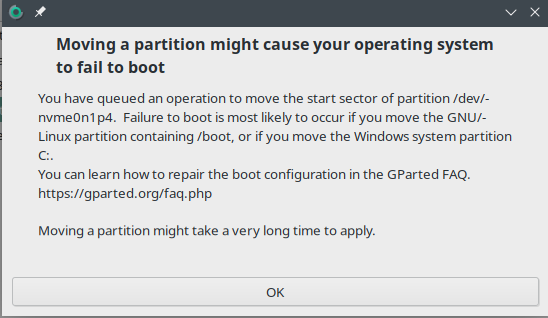
I’d have to move over my other partitions as well to be able to extend root. Here’s a before & after
I just want to be certain that this won’t cause an issue haha
Yeah, it always gives that warning with the root, do it 
Seriously though, you good, go ahead and do it
Everything ended working. I appreciate the help, thanks!
Fantastic, great to hear!
No problem! Make sure to spread the knowledge to others if you see they need help 
This topic was automatically closed 15 days after the last reply. New replies are no longer allowed.