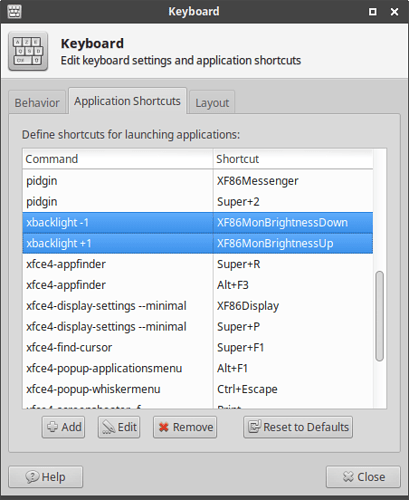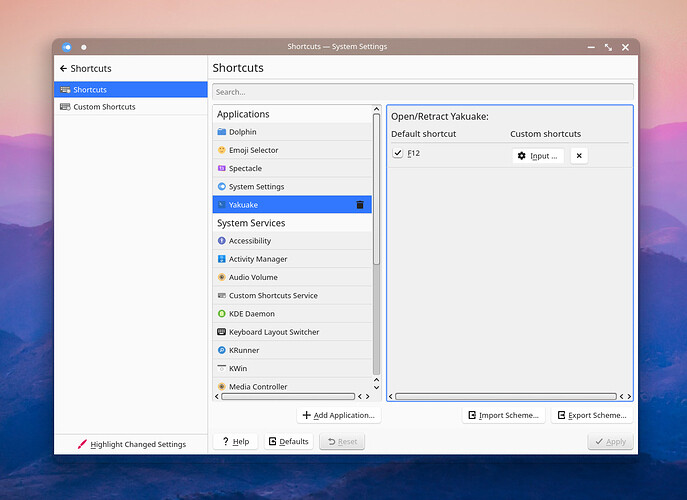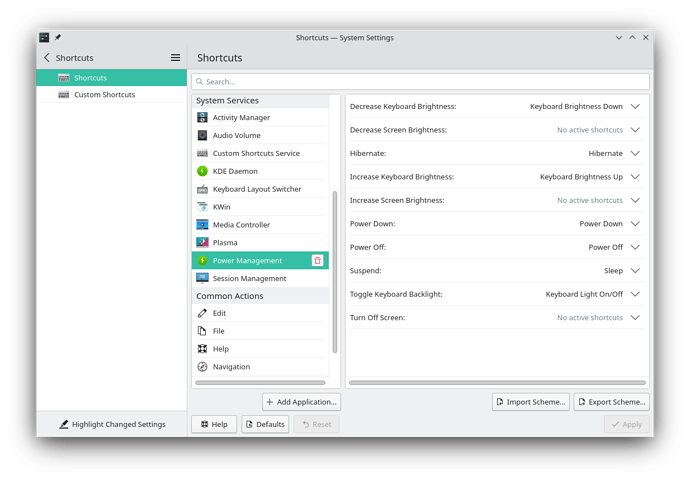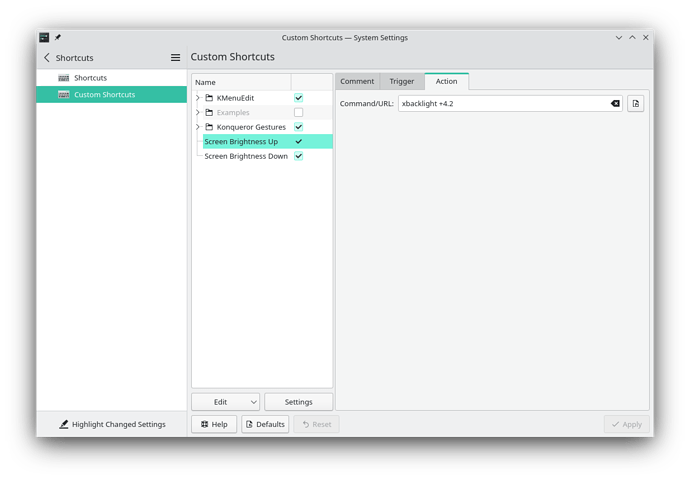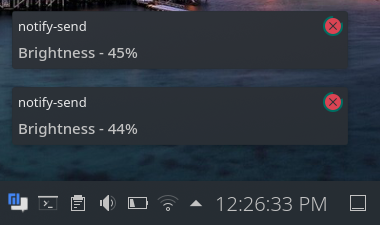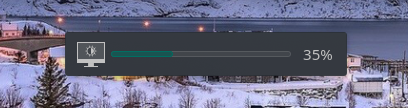Hello All,
This is my first post on the Manjaro forums, so please be gentle with me. ![]()
My Dell Latitude laptop that I just recently bought comes with shortcut controls for brightness on the up and down arrows. Now, they DO work, but the increments are set to 10, so the jumps in brightness are quite dramatic. I realize that I can click on the battery icon and bring up a display brightness slider bar, and I can set it to whatever I like. So, call me nit-picky if you like, but I decided this could be a project for me to undertake as a new Linux user to see if there is a way to change the shortcut step size increment as you can with the sound volume step size in the Audio Volume Settings tab.
Now, in all of the research I’ve already done online, I’ve already discovered that I have intel_backlight on my Dell laptop, and a lot of people bring up backlight utilities such as xbacklight, but this only seems relevant to me if you are having an issue adjusting the brightness in the first place.
My issue is not that I cannot adjust the brightness. My issue is that I’m trying to change the shortcuts incremental movement, which, to me, would seem to be more of a keyboard config issue. I mean, to me, you shouldn’t have to add in another utility to change a keyboard shortcut… HOWEVER, I also am not a professional hacker and am just noodling this out on my own.
After weeks of slogging around, I’ve finally created an account so I can ask you guys directly. I probably need to leave some deets about my laptop, so I will try to leave the relevant information below, but if I fail, please bare with me.
Thanks in advance! ![]()
System:
Kernel: 5.15.25-1-MANJARO x86_64 bits: 64 Desktop: KDE Plasma 5.24.2
Distro: Manjaro Linux
Machine:
Type: Laptop System: Dell product: Latitude E6530 v: 01
serial: <superuser required>
Mobo: Dell model: 0JJT5F v: A00 serial: <superuser required> BIOS: Dell
v: A17 date: 08/19/2015
CPU:
Info: dual core Intel Core i5-3340M [MT MCP] speed (MHz): avg: 1264
min/max: 1200/3400
Graphics:
Device-1: Intel 3rd Gen Core processor Graphics driver: i915 v: kernel
Device-2: NVIDIA GF108GLM [NVS 5200M] driver: N/A
Display: x11 server: X.Org v: 1.21.1.3 driver: X: loaded: intel gpu: i915
resolution: 1600x900~60Hz
OpenGL: renderer: Mesa DRI Intel HD Graphics 4000 (IVB GT2)
v: 4.2 Mesa 21.3.7