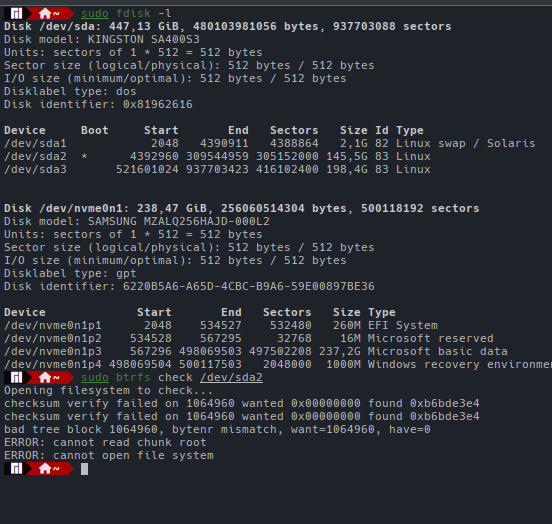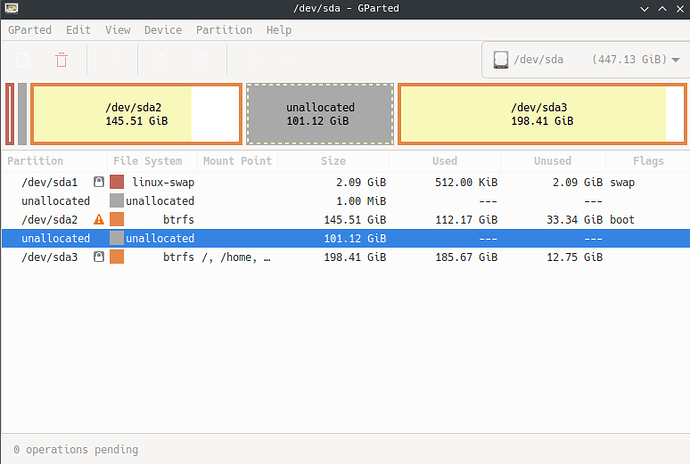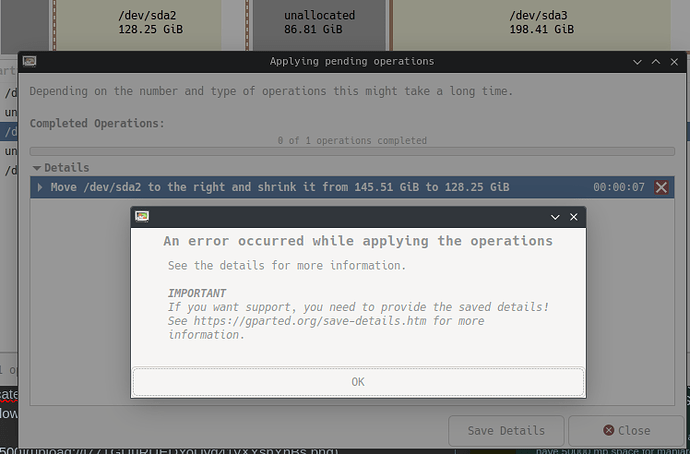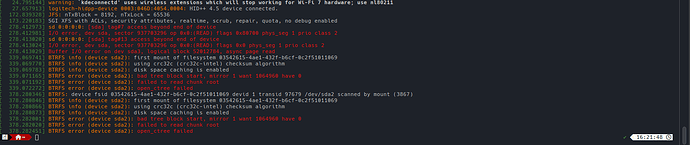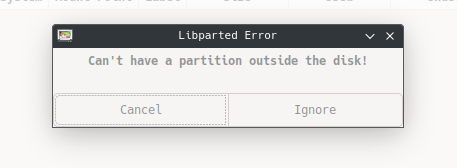I recently had problems messing up with my disk partitioning (a venture which I did manually, basically trying to move my partitions to a different order, as you can imagine it has gone wrong). By using Testdisk (software that recovers partitions), I was able to recover my swap partitions and the Manjaro partition from which I write this. The problem is that my largest partition, the Linux Mint one, cannot be mounted, allegedly because it is overlapping another partition. My problem is that any attempt to move or resize the mint partition to eliminate the overlap is frustrated because all the programs I try recognize overlapping partitions and refuse to edit their positions. The mint partition is at the start of the disk. How can I move my mint partition without losing it (after all it has some important files) eliminating this problem and being able to mount it again? I don’t need to be able to boot it if not possible, jut mount it to be able to recover the files. I’m familiar with the terminal and able to try any fix possible, i just don’t know what to do next to try and fix this, if possible at all.
It is worth mentioning that both Manjaro and Mint partitions are in BTRFS, and i left some unallocated space to be able to move the partition if needed. Thanks in advance. Following are some images of the current state of my disks:
dmesg output: