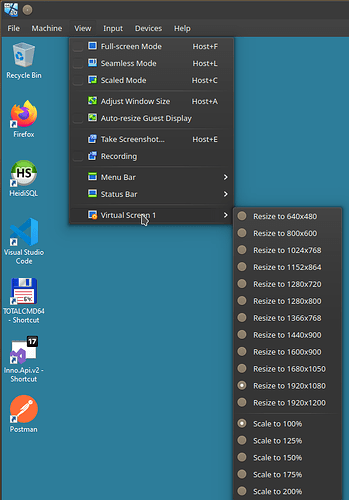How can I get my Manjaro Xfce virtual machine (running in VMware Workstation 17) to start at screen resolution 1400x1024?
Below you will see the things I have already tried. One maddening circumstance is that, with version 1 of 10-monitor.conf, it worked one time (i.e. on reboot I got the screen resolution I wanted) but not again.
Not working means that, when the VM has booted, it is at 1280x1024.
At that one time it “worked,” the VM started at 1280x1024 on boot but a moment later fattened itself to 1400x1024 as if to say, “Oh yeah, I forgot.”
If it matters, 1400x1024 is the screen resolution of my physical monitor. Yes, it is a CRT (with a SONY Trinitron bulb in it) that I can set to any resolution I want.
I’d appreciate any idea on what else I could try. Thanks.
What I have already tried:
VMware Workstation has settings that cause VMs to adapt screen resolution to fit the size of the WMware Workstation window size (or vice versa). For these experiments, I disabled all of them. (If it matters, when these are enabled I could easily get the VM to become 1400x1024 simply by enlarging it to full screen, which is at 1400x1024. But for complicated reasons, which I could divulge if anybody cared for them, I want this VM to start at and retain a constant 1400x1024.)
I saw this WIKI: Permanently adding undetected resolutions
For convenience of reading, I will replicate here the template found in the WIKI:
/etc/X11/xorg.conf.d/10-monitor.conf
Section "Monitor"
Identifier "VGA1"
Modeline "1280x1024_60.00" 109.00 1280 1368 1496 1712 1024 1027 1034 1063 -hsync +vsync
Option "PreferredMode" "1280x1024_60.00"
EndSection
Section "Screen"
Identifier "Screen0"
Monitor "VGA1"
DefaultDepth 24
SubSection "Display"
Modes "1280x1024_60.00"
EndSubSection
EndSection
Section "Device"
Identifier "Device0"
Driver "intel"
EndSection
Based on the template I tried using these two versions of 10-monitor.conf. (I got Virtual1 from Display in the Whisker menu.)
Version 1:
Section "Monitor"
Identifier "Virtual1"
Modeline "1400x1024_60.00" 109.00 1280 1368 1496 1712 1024 1027 1034 1063 -hsync +vsync
Option "PreferredMode" "1400x1024_60.00"
EndSection
Version 2:
Section "Monitor"
Identifier "Virtual1"
Modeline "1400x1024_60.00" 109.00 1280 1368 1496 1712 1024 1027 1034 1063 -hsync +vsync
Option "PreferredMode" "1400x1024_60.00"
EndSection
Section "Screen"
Identifier "Screen0"
Monitor "Virtual1"
DefaultDepth 24
SubSection "Display"
Modes "1400x1024_60.00"
EndSubSection
EndSection
I have no idea what the little green numbers (starting “109.00”) are doing. Maybe I am to change them to suit my own situation. If so, I don’t know how to find out what my numbers should be.
I did not enter any “Device” section because I didn’t know how to find out the relevant information (such as identifier and driver).
I ran inxi -Fza. The relevant portion of the output goes like this:
Graphics:
Device-1: VMware SVGA II Adapter driver: vmwgfx v: 2.20.0.0 ports:
active: Virtual-1 empty: Virtual-2, Virtual-3, Virtual-4, Virtual-5,
Virtual-6, Virtual-7, Virtual-8 bus-ID: 00:0f.0 chip-ID: 15ad:0405
class-ID: 0300
Display: x11 server: X.Org v: 21.1.8 compositor: xfwm v: 4.18.0 driver: X:
loaded: vmware unloaded: modesetting alternate: fbdev,vesa gpu: vmwgfx
display-ID: :0.0 screens: 1
Screen-1: 0 s-res: 1280x1024 s-dpi: 96 s-size: 339x271mm (13.35x10.67")
s-diag: 434mm (17.09")
Monitor-1: Virtual-1 mapped: Virtual1 res: 1280x1024 hz: 60 size: N/A
modes: max: 1013x694 min: 640x480
API: OpenGL Message: Unable to show GL data. Required tool glxinfo
missing.