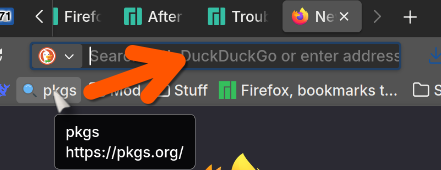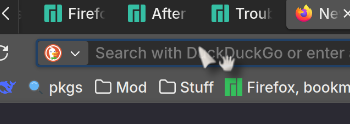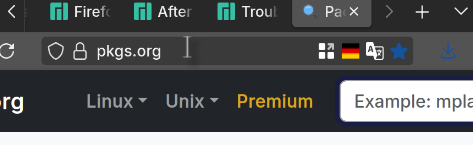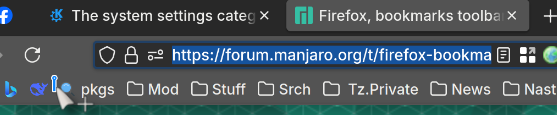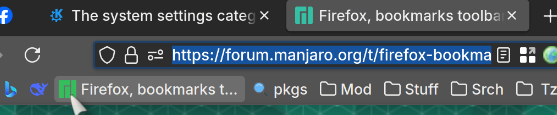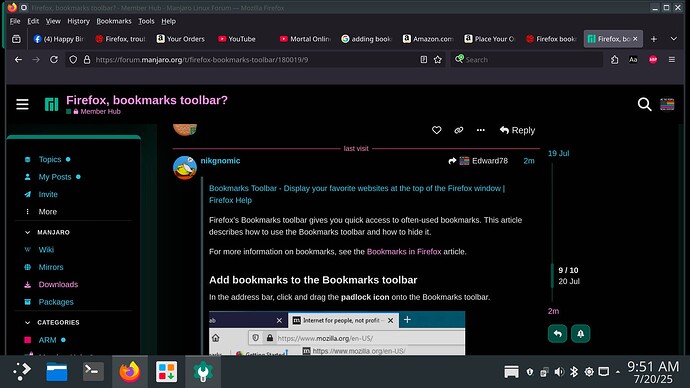I looked on google, it says just drag & drop them, but they will not go. Sorry for the stupid question, but what’s wrong. It ia 138.9.3.
What is it that you want to do with the bookmarks toolbar?
Hide it? (CTRL+Shift+B)
Or move it to another place? (have never tried that - mine is always hidden.
Bookmarks toolbar… what? What’s the problem?
Do you want to bookmark a site in the bookmark toolbar? With the arrow in the middle of the tab, drag the tab and drop on the toolbar. It will appear a small blue vertical line where is going to be dropped.
Want to see it or not? Press Alt+V and you can select when will be seen.
I drag and drop bookmarks and sometimes it doesn’t work. It is always my fault. You have to click on the lock, not the shield. You have to be careful where you place it. A blue bar appears when it’s ready to be dropped.
Haha Drag WHAT, from WHERE, to WHERE.
You must be extremely specific, otherwise there’s no meaning.
My bookmarks toolbar opens on a new tab, I see folders and I see some direct shortcuts.
![]()
So let me put my mouse cursor on Plex, and drag it to the left…
As I drag it, I see a placeholder which shows where it will be put when I release the mouse.
No need for Google.
CtrlShiftO also opens the ‘Library’ (bookmarks manager) which is also a GUI with Drag and Drop enabled.
To add bookmarks, we use CtrlD.
However, IF you prefer to clutter Firefox by having the Bookmarks Toolbar always open, you can bookmark a page by dragging a URL from a webpage, for example, and dropping it on the toolbar. You can also click to drag from the toolbar (I usually select the URL, or drag the lock or the ‘permissions’ icon, but you can’t use the shield).
Oh sorry, google says I can drag the bookmarks I want right to it, but it doesn’t work. It just disappears when I dtop it. Here us what google gave me. To add bookmarks to the bookmarks toolbar in Firefox, first ensure the toolbar is visible by right-clicking on the toolbar area and selecting “Bookmarks Toolbar” if it’s not already checked. Then, you can drag and drop bookmarks from the Library (Bookmarks Menu) or directly from the address bar (by dragging the padlock icon or the favicon) onto the toolbar. Alternatively, you can use the “Customize Toolbar” option to drag and drop the Bookmarks Menu button onto the toolbar if it’s not already present. I see no padlock in mange bookmarks. My bre id there, every way I drag it, it doesn’t stay. In customize toolbat,there is a Bookmarks toolbar items.
Click and hold:
Move the mouse to the URL bar:
Release the m
ouse button:
In reality (not in the screenshot) there’s a transparent ‘tag’ which you drag to the URL bar.
It works exactly the same if you drag the URL from the URL bar down to the Bookmarks toolbar:
You can press CtrlShiftB to show or hide the bookmarks toolbar (though this will mess up the ‘only show on a new tab’ setting).
-
Select and drag the URL (or drag the lock or the other icon)
-
Move the mouse to drag it:
-
Let go the mouse button to drop it where the marker is:
I do that when I drop, it doesn’t go. I have no idea what is wrong. Unless, I have to be very specific where I drop it.
You see the little blue vertical bar? If it’s not there, it doesn’t work.
Sometimes dropping the bookmark in the middle of the toolbar is hardest than dropping in the free space at the right corner.
Bookmarks Toolbar - Display your favorite websites at the top of the Firefox window | Firefox Help
Firefox’s Bookmarks toolbar gives you quick access to often-used bookmarks. This article describes how to use the Bookmarks toolbar and how to hide it.
For more information on bookmarks, see the Bookmarks in Firefox article.
Add bookmarks to the Bookmarks toolbar
In the address bar, click and drag the padlock icon onto the Bookmarks toolbar.
Re-order bookmarks on the Bookmarks toolbar
To change the position of an item on the Bookmarks toolbar, click and hold the bookmark or folder you want to move and then drag it into position.
@moderators this topic should be moved to public forum so it is visible for all users
Nothing seems odd acept it is empty, nowe what sbout the tree. The FF version shouldn’t madder.
It works in windows, but this is a new Manjaro install, it should be good.
Agreed. Moved to Software & Applications.
The page you are showing it’s not bookmarked, the star at the end of the location bar is empty.
If you press Ctrl+B and then select Bookmark Toolbar in location, the bookmark appears in the bar?
That is gone (The blue vert. line), can I add it back without reinstalling FF? The bookmarks will not stay, no idea what the issue is. I deleted the the .mozilla (sp?) folder. Now they are there.
That makes no sense at all.
If you really deleted ~/.mozilla then you deleted everything, your whole profile, and would have to start from scratch.
… no bookmarks, no history, no saved passwords, no extensions …
Never just delete something like this.
Move it to some place else - or copy it and then delete.
… so you can always restore what you need from the copy …
Generally, the brutal way of doing things - but then you must log in and re-synchronise.
As usual, many details are likely not included in the process… and this would basically equate to a simple ‘refresh’ but taking the whole mozilla folder instead of just the relevant profile is extreme!
FWIW, Firefox has just worked for me now for more than a year at least without any need to refresh or mess with profiles - I have two profiles, another for my son’s accounts - and they’ll happily run side by side.