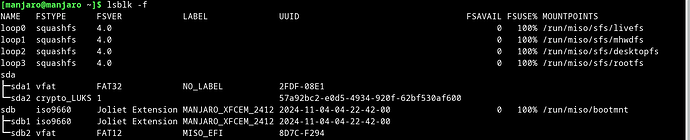Hi, I was in the process of updating my Manjaro using sudo pacman -Syu but I accidentally pressed the power off button and when rebooted the device I get this message
error: file `/boot/initramfs-6.6-x86_64.img’ not found.
Press any key to continue…
But no key is working I’m stuck on this screen. Any ideas how can I fix it?
Please also check wether your disk is"out of space"
Well, that was a silly thing to do.
This explains how to Restore the GRUB Bootloader if needed.
Booting from a Manjaro Installer DVD/IDO/USB is suggested, and performing this within a manjaro-chroot environment; the link explains all.
Regards.
No my disk has plenty of space
I was trying to boot using grub but it’s not working my disk is encrypted I’ve these partitions (proc) (hd0) (hd0,gpt2) (hd0,gpt1) every one of them showing error: unknown file system except (proc) that’s showing
luks_script
And sorry if my English is bad
CrossSkull:
my disk is encrypted
Please always mention this in your first post;BTRFS as a filesystem.
As my experience with luks on Manjaro is limited, I’ll defer to others who might provide better advice regarding encrypted filesystems.
I wish you luck.
Regards.
The following is pretty much the procedure.
open encrypted container
/boot/vmlinuz-5.15-x86_64 not found. Stuck in LUKS security partition - #2 by Nachlese
inside chrootpacman -Syu linux66mkinitcpio -P linux
then either one ofgrub-mkconfig -o /boot/grub/grub.cfgupdate-grub
exit
reboot
Hey I’m not understanding it clearly can you simplify it? I’m a newbie… I booted from a live USB and I typed lsblk -f and this is the results
Im not understanding the part where you mentioned open the encrypted container
As mentioned earlier, I am unable to help with a luks setup, but if its just a question of understanding syntax given, perhaps this will help:
Open the encrypted container:
sudo cryptsetup open /dev/sdXy encrypted
Substitute /dev/sdXy for the location of your encrypted container – that container appears to be /dev/sda2 judging by your lsblk output.
That translates as:
sudo cryptsetup open /dev/sda2 encrypted
Regards.
sda2 is your encrypted partitionsda1 is the EFI partition
sudo cryptsetup open /dev/sda2 encryptedsudo mount /dev/mapper/encrypted /mntsudo mount /dev/sda1 /mnt/boot/efimanjaro-chroot /mnt /bin/bash
translation:
open the encrypted container
mount the decrypted partition to /mnt
mount the EFI partition to /mnt/boot/efi - /boot/efi is the directory where it belongs - look at /etc/fstab …
chroot into the assembled system and do what there is to do:
… please don’t use screenshots - it is trivially easy to copy/paste the terminal output
1 Like
after i typed sudo mount /dev/mapper/encrypted /mnt im getting this
[manjaro@manjaro ~]$ sudo mount /dev/mapper/encrypted /mnt
How did you open the encrypted container?lsblk -f
i typed sudo cryptsetup open /dev/sda2 encrypte then i entered my password
lsblk -f ouput:
[manjaro@manjaro ~]$ lsblk -f
NAME FSTYPE FSVER LABEL UUID FSAVAIL FSUSE% MOUNTPOINTS
loop0 squashfs 4.0 0 100% /run/miso/sfs/livefs
loop1 squashfs 4.0 0 100% /run/miso/sfs/mhwdfs
loop2 squashfs 4.0 0 100% /run/miso/sfs/desktopfs
loop3 squashfs 4.0 0 100% /run/miso/sfs/rootfs
sda
├─sda1 vfat FAT32 NO_LABEL 2FDF-08E1
└─sda2 crypto_LUKS 1 57a92bc2-e0d5-4934-920f-62bf530af600
└─encrypte
ext4 1.0 bc0a57ef-b7c3-4f1d-bd1f-30bfea7ba873
sdb iso9660 Joliet Extension MANJARO_XFCEM_2412 2024-11-04-04-22-42-00 0 100% /run/miso/bootmnt
├─sdb1 iso9660 Joliet Extension MANJARO_XFCEM_2412 2024-11-04-04-22-42-00
└─sdb2 vfat FAT12 MISO_EFI 8D7C-F294
you used the name “encrypte” to refer to the container
You just made a typo, missed a character.
But this is just a name anyway - you could have called it anything you like - but then you need to stick to that in the following commands
… this wouldn’t have happened with copy & paste
Please format your post as </> (preformatted text)
sorry for the typo mistake
should i reboot my system now?
yes - if you want to check the effect of what you did
Hey I just rebooted my old system but the display is black and there is _ sing one the left corner it’s blinking and my cursor is also blinking
@CrossSkull
I have done this for you this time.
Welcome to the Manjaro community.
As a new forum user, please take some time to familiarise yourself with Forum requirements; in particular, the many ways to use the forum to your benefit:
The Update Announcements should be checked frequently for important update related information.
These announcements contain a Known Issues and Solutions section and should generally be checked before posting a request for support.
Output of the following command may often be useful for those wishing to help:
inxi --admin --verbosity=8 --filter --no-host --width
Be prepared to provide more information and outputs from other commands when asked.
Regards.