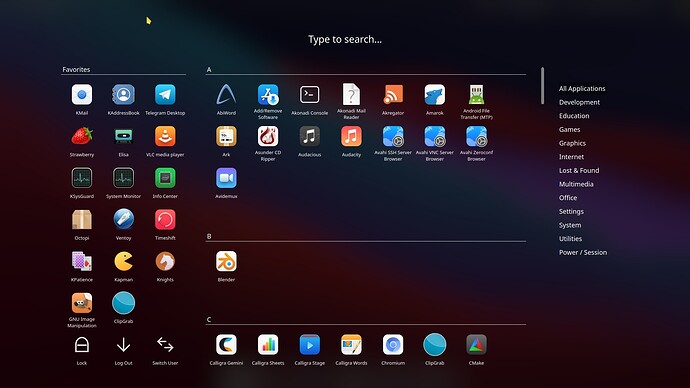I have recently decided to ditch app launchers on my panels and just use KRunner. To make this experience more seamless I have added a custom shortcut to launch it with only the “Super” key. I set up the shortcut in:
System Settings>Shortcuts>Shortcuts>KRunner>KRunner Dropdown>Add custom Shortcut > Press Super > Apply
It works during my session, but if I reboot that custom shortcut is gone.
Does anybody have an idea of what would cause this or how I can address it?
could be because the super key is bound to the app launcher widget
I’ve removed all the app launches from all my panels, and I don’t see the option in System Settings for the app launcher.
When I add the app launcher back to a panel to check and change, it says the shortcut is “None”. I am now changing that to something absurd I would never use and should not be set to anything. I’ll know if that works after my next reboot tomorrow.
Is there a way to change the app launcher shortcut across the whole system?
I don’t know where it is set - even if it is hardcoded - I have no idea.
I would think the Plasma section is the place to find the global settings.
The behavior of the Win-keys can be changed, but only in the sense that the Win-key is normally mapped to be the Meta-key, and that you can use something else for that, but the behavior of the Meta key itself is indeed hard-coded to trigger the application launcher, or any of its alternatives, like the Kicker or the Application Dashboard.
@Nerdgasm, even though the Application Dashboard is not KRunner, it does behave similarly, in that you can start typing and it’ll give you a selection of apps to match your keystrokes. So you could use that instead. I myself am using the dashboard too as my application launcher. ![]()
I was using the Application Dashboard on one screen with two different styles of application launchers on my two other screens originally and now I’m waiting to only use KRunner.
After rebooting I can see that my custom shortcut was once again removed.
So at this point I guess I need to go to to the KDE forums and put this in a feature request.
The Meta is a special key for Plasma desktop, it’s reserved for showing/hiding its launchers.
To assign it to KRunner see Open KRunner with Windows/Meta key.
Oh, actually that did not actually work for me. ![]()
Someone flagged as a developer in the KDE Forums came to the rescue for me! Catch the thread here
They provided a bash script that triggered a prompt for it, but I just copied these two lines out
kwriteconfig5 --file kwinrc --group ModifierOnlyShortcuts --key Meta "org.kde.krunner,/App,,toggleDisplay";
qdbus org.kde.KWin /KWin reconfigure
and ran it in my terminal. Success! It works to begin with, and it holds after a reboot!
This command is slightly different from the one in documentation.
This topic was automatically closed 2 days after the last reply. New replies are no longer allowed.