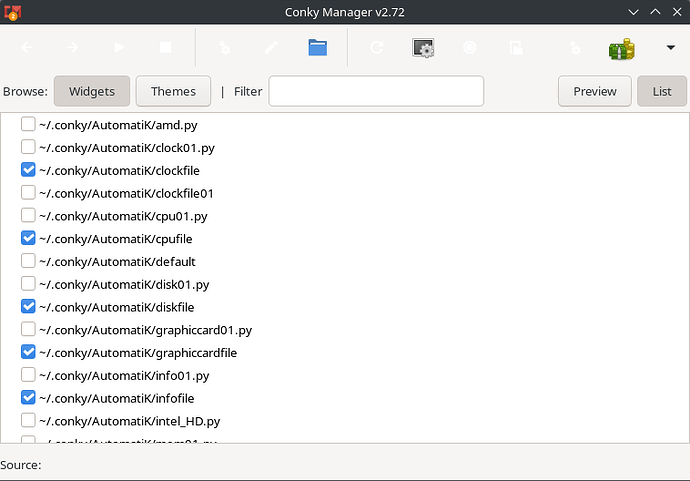Lycan
22 February 2025 10:03
1
Hello
I have changed nothing and I have had this exact scripts running for at least 6 years now. I wonder if somebody else has the same issue? If this is the case, were you able to fix it?
If no one else has this problem then it is obviously I did something wrong, but before rolling back a week I want to check if this is really an issue.
Thanks in advance
EDIT: I can correctly place the widgets using conky manager, by disabling enabling them, no change in the configuration.
Wollie
22 February 2025 10:11
2
Can you show your script?
1 Like
Lycan
22 February 2025 13:38
3
There are some, but basically all of them are like this
double_buffer yes
update_interval 2
background yes
own_window yes
# own_window_type desktop
own_window_hints undecorated,below,sticky,skip_taskbar,skip_pager
#own_window_type override
own_window_argb_visual true
own_window_argb_value 160
out_to_wayland true
out_to_console no
own_window_transparent no
own_window_class conky-semi
use_xft yes
xftfont cure:size=10
xftfont Rounded Elegance:size=10
xftalpha 0
update_interval 2
cpu_avg_samples 2
net_avg_samples 2
double_buffer yes
maximum_width 320
draw_shades no
draw_outline no
draw_borders no
draw_graph_borders no
stippled_borders 1
border_width 0
default_color white
default_shade_color white
default_outline_color 000000
alignment top_right
use_spacer left
no_buffers yes
uppercase no
color0 white
color2 white
color3 1793d0
xinerama_head 3
pad_percents 2
top_name_width 10
minimum_size 320 100
gap_x 15
gap_y 560
lua_load allcombined.lua
TEXT
${image img/cpu2.png -p 0,0 -s 30x30}
${offset 35}${font Good Times:size=12}${color Tan1}CPU INFORMATION ${color}${hr 2}
${font}${color}${execi 1000 cat /proc/cpuinfo | grep 'model name' | sed -e 's/model name.*: //'| uniq}
${color lightgrey}Temperature DIE ${texeci 10 sensors | grep Tdie | awk '{ print $2}'}
${color lightgrey}Temperature CTL ${texeci 10 sensors | grep Tctl | awk '{ print $2}'}
${color lightgrey}CPU Power ${texeci 10 sensors | grep SVI2_P_Core | awk '{ print $2}'} W
${color lightgrey}Fans ${texeci 10 sensors | grep it8686 -A 22 | grep fan | awk '{ print $2}' | awk -v d="; " '{s=(NR==1?s:s d)$0; str=s" RPM"}END{print str}'}
${alignc}${color #000000}${cpugraph 20,318 000000 FFFFFF}${color}
# CPU1
Cpu 1${goto 50} : ${cpu cpu1}%${goto 96}${cpubar cpu1 11,121}${goto 230}${color}${freq 1} MHz${image img/trans-bg240.png -p 93,152 -s 121x11}
# CPU2
Cpu 2${goto 50} : ${cpu cpu2}%${goto 96}${cpubar cpu2 11,121}${goto 230}${color}${freq 2} MHz${image img/trans-bg240.png -p 93,167 -s 121x11}
# CPU3
Cpu 3${goto 50} : ${cpu cpu3}%${goto 96}${cpubar cpu3 11,121}${goto 230}${color}${freq 3} MHz${image img/trans-bg240.png -p 93,182 -s 121x11}
# CPU4
Cpu 4${goto 50} : ${cpu cpu4}%${goto 96}${cpubar cpu4 11,121}${goto 230}${color}${freq 4} MHz${image img/trans-bg240.png -p 93,197 -s 121x11}
# CPU5
Cpu 5${goto 50} : ${cpu cpu5}%${goto 96}${cpubar cpu5 11,121}${goto 230}${color}${freq 5} MHz${image img/trans-bg240.png -p 93,212 -s 121x11}
# CPU6
Cpu 6${goto 50} : ${cpu cpu6}%${goto 96}${cpubar cpu6 11,121}${goto 230}${color}${freq 6} MHz${image img/trans-bg240.png -p 93,227 -s 121x11}
# CPU7
Cpu 7${goto 50} : ${cpu cpu7}%${goto 96}${cpubar cpu7 11,121}${goto 230}${color}${freq 7} MHz${image img/trans-bg240.png -p 93,242 -s 121x11}
# CPU8
Cpu 8${goto 50} : ${cpu cpu8}%${goto 96}${cpubar cpu8 11,121}${goto 230}${color}${freq 8} MHz${image img/trans-bg240.png -p 93,257 -s 121x11}
# CPU9
Cpu 9${goto 50} : ${cpu cpu9}%${goto 96}${cpubar cpu9 11,121}${goto 230}${color}${freq 9} MHz${image img/trans-bg240.png -p 93,272 -s 121x11}
# CPU10
Cpu 10${goto 50} : ${cpu cpu10}%${goto 96}${cpubar cpu10 11,121}${goto 230}${color}${freq 10} MHz${image img/trans-bg240.png -p 93,287 -s 121x11}
# CPU11
Cpu 11${goto 50} : ${cpu cpu11}%${goto 96}${cpubar cpu11 11,121}${goto 230}${color}${freq 11} MHz${image img/trans-bg240.png -p 93,302 -s 121x11}
# CPU12
Cpu 12${goto 50} : ${cpu cpu12}%${goto 96}${cpubar cpu12 11,121}${goto 230}${color}${freq 12} MHz${image img/trans-bg240.png -p 93,317 -s 121x11}
# CPU13
Cpu 13${goto 50} : ${cpu cpu13}%${goto 96}${cpubar cpu13 11,121}${goto 230}${color}${freq 13} MHz${image img/trans-bg240.png -p 93,332 -s 121x11}
# CPU14
Cpu 14${goto 50} : ${cpu cpu14}%${goto 96}${cpubar cpu14 11,121}${goto 230}${color}${freq 14} MHz${image img/trans-bg240.png -p 93,347 -s 121x11}
# CPU15
Cpu 15${goto 50} : ${cpu cpu15}%${goto 96}${cpubar cpu15 11,121}${goto 230}${color}${freq 15} MHz${image img/trans-bg240.png -p 93,362 -s 121x11}
# CPU16
Cpu 16${goto 50} : ${cpu cpu16}%${goto 96}${cpubar cpu16 11,121}${goto 230}${color}${freq 16} MHz${image img/trans-bg240.png -p 93,377 -s 121x11}
Conky dual screen positioning | AskUbuntu
You can completely disable conky’s alignment by setting alignment = none and put absolute gap_x and gap_y values. This will allow widget positioning at any place without weird negative shifting.
As an example: to put a 200px wide widget in the right top corner of the right monitor, calculation will be simple:
gap_x = <left_monitor_width> + <right_monitor_width> - <widget_width>
In my case:
gap_x = 1680 + 1680 - 200 = 3160
and the config will look next:
conky.config = {
...
alignment = none,
gap_x = 3160,
gap_y = 0,
...
}
Also: Conky in the right place with a dual screen – antiX-forum
Lycan
22 February 2025 14:01
5
Thanks, I have tried this but eventually it gets misplaced again. The best I can do right now is using conky manager and disabling reenabling the widgets, That will temporarily place them in the correct position.