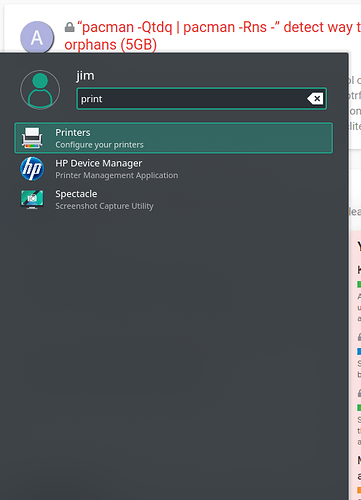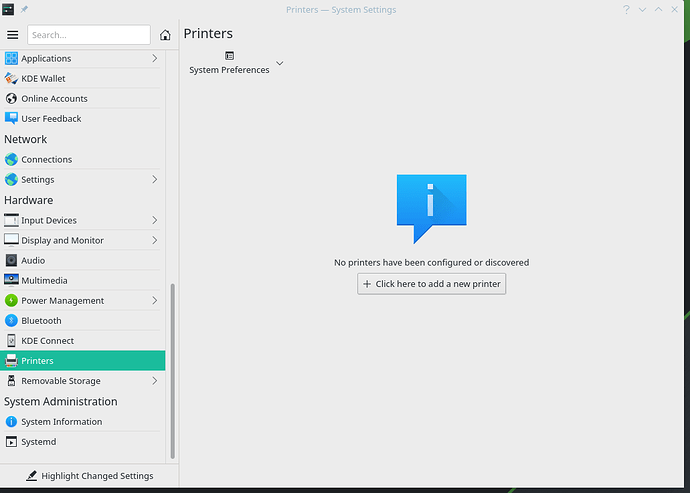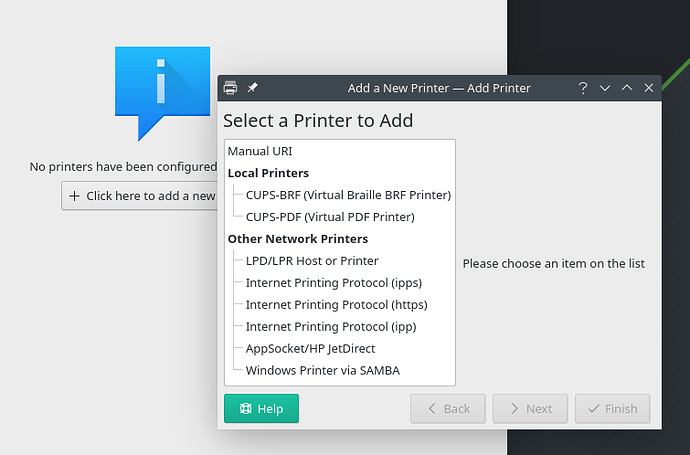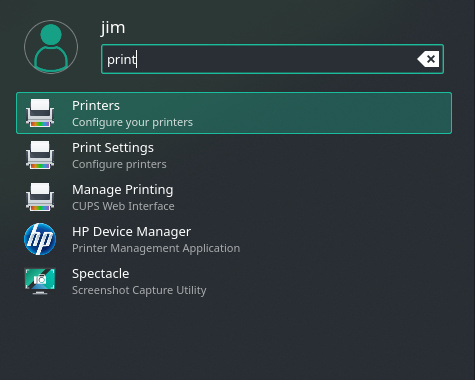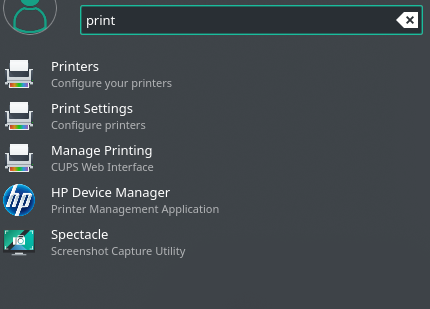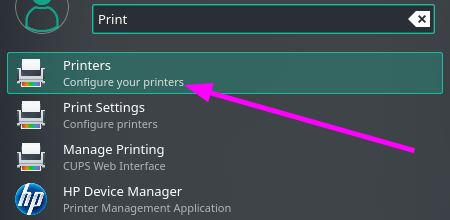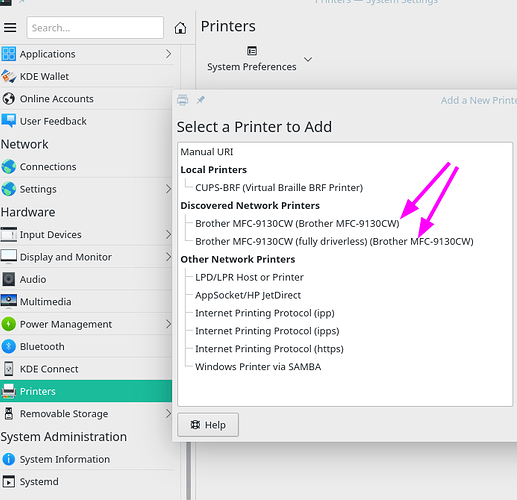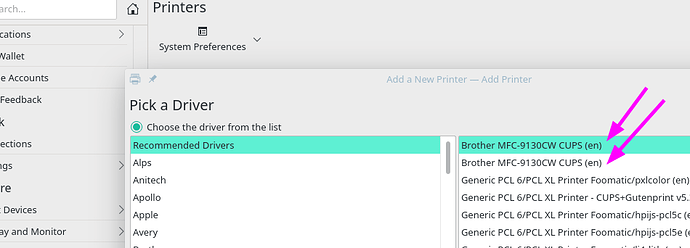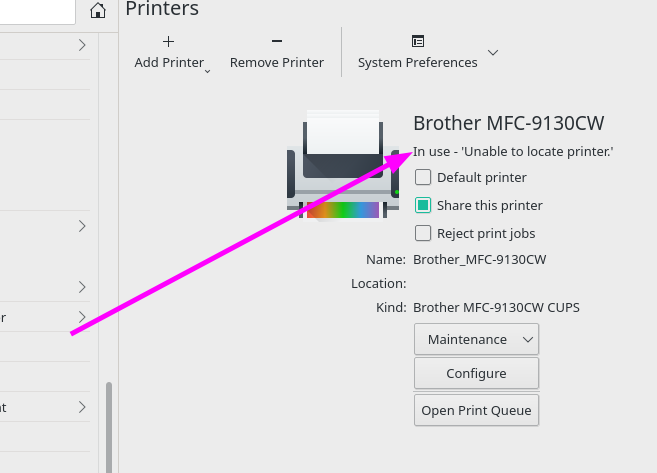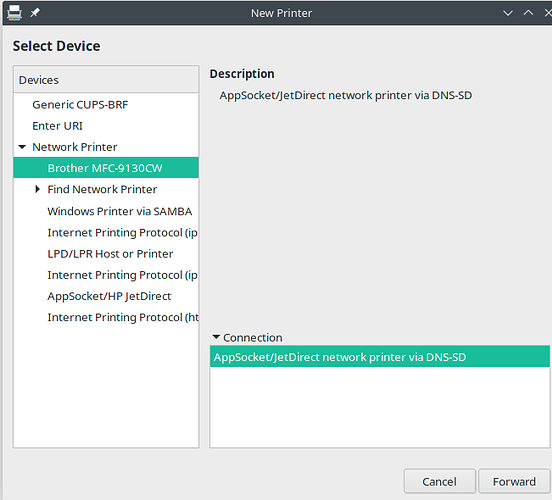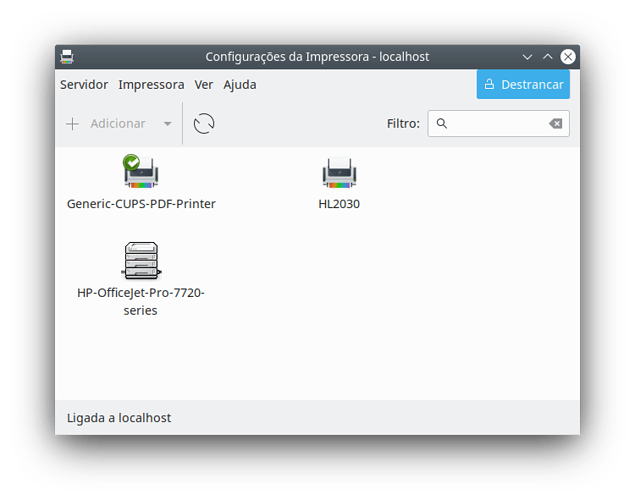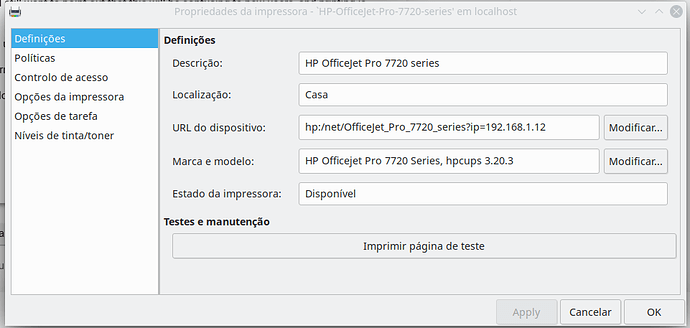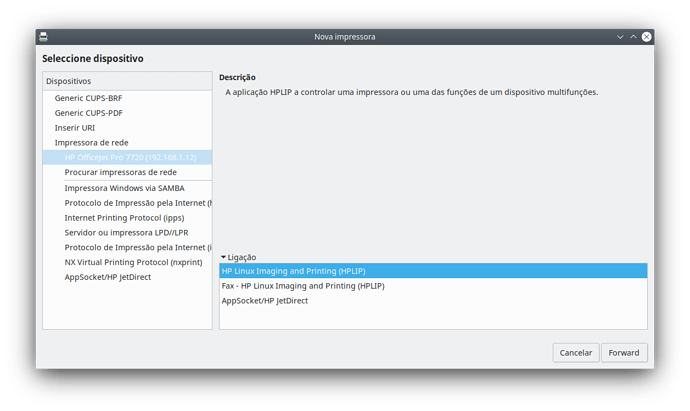Well, I went through what you gave to me and I was OK until I got to:
"After installing the AUR drivers you open the Printer Configuration Utility and add it. "
This seemed to be installed several times, so I tried to figure out the difference.
I could not. (noob)
So I deleted all of the printer stuff thru the gui pamac, and started over.
This is my output so we have something to work with:
$ systemctl status cups
● cups.service - CUPS Scheduler
Loaded: loaded (/usr/lib/systemd/system/cups.service; disabled; vendor preset: disabl>
Active: active (running) since Mon 2021-01-11 22:02:32 EST; 5min ago
TriggeredBy: ● cups.socket
Docs: man:cupsd(8)
Main PID: 122518 (cupsd)
Status: “Scheduler is running…”
Tasks: 3 (limit: 19132)
Memory: 7.2M
CGroup: /system.slice/cups.service
├─122518 /usr/bin/cupsd -l
└─122521 /usr/lib/cups/notifier/dbus dbus://
Jan 11 22:02:32 FLYputer systemd[1]: Starting CUPS Scheduler...
Jan 11 22:02:32 FLYputer systemd[1]: Started CUPS Scheduler.
The 9130 installs.
In fact the 9130 is “Discovered”
But as soon as I set it up it is not able to be found!
When I do the printer config it shows the discovered printer.
I pick that, because I do not know how to use the others like ipp https, etc.
I did set the printer (on the printer) to be a static IP.
I also checked the group to see I am in the lp group.
So now what do you think I should do?
- I really want to have this a clean install, like it should be as I just installed the Stable on a clean SSD.
- I noticed I have two 9130 drivers to choose from and they both look exactly the same!
- If a printer is “Discovered” shoudln’t it just work, since it was discovered?
- This is going to mess new users up, having all of these printer config options show up:
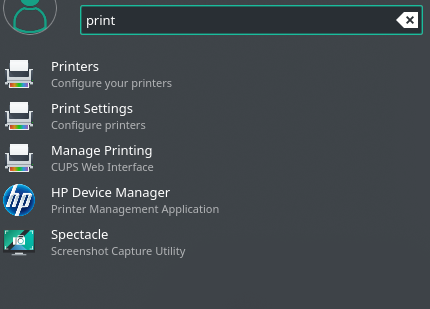
I appreciate your help.
Thanx
==================
UPDATE
I completely reset my printer’s network. (Because I could not get a response from a ping)
I set it to static again.
Ping returns now to the IP address.
I open the FIRST listed printer config (Has the word YOUR in it. Seems to be a KDE settings window)
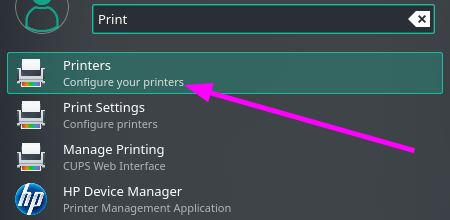
and it lists TWO discovered Network Printers!
Now, DRIVERLESS sounds better with what we have gone through, but how could I know! And why are there two!?
If I click on the “fully driverless” it is greyed out and wants connection info, which I do not know about.
The top one seems to be ready to let m ego forward with IPP network printer via DNS-SD, so I am going to use it.
It asks for a driver, but it has two recommended already! Both exactly the same!
I picked the first one and FINISHED.
All looks good!
So I pull down Maintenance and select Test Print
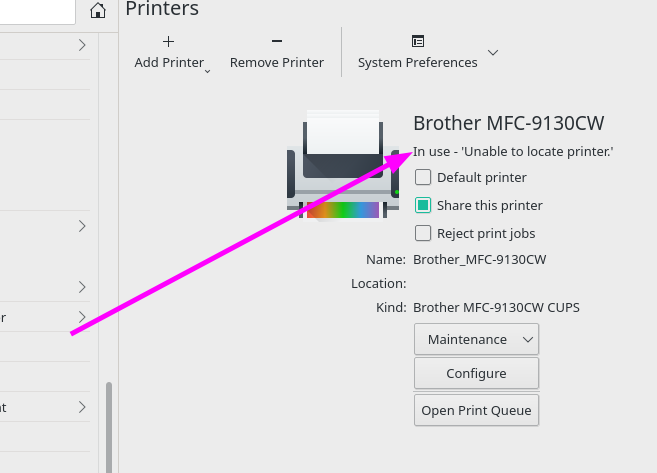
Unable to locate printer!!!
Seriously, this seems awfully complicated. Is it just me?!
I go to PING and no response. (Did it go to sleep and now isn’t responding?!)
I don’t know!
I removed the printer and now I am trying the second Printer Config (without the word YOUR in it)
First step is to UNLOCK.
Dropdown for Network Printer shows a Brother (My printer) and this one uses AppSocket
It searches for drivers again. This time no recommendations so I have to go into Brother.
Only one for mine now, so I select it and I am prompted with Test Page? I select it.
Nothing.
Now I notice my PING is failing:

I am not sure why when I ask for 213 I get a response from 198, but still. This is anything but simple.
I am pretty sure I making things hard on myself, but beside wanting to get this right in my fancy new install of Manjaro KDE, I still want to point out that this will be confusing to new users, and printing is usually a basic need.
Last thing before giving up… Turn the printer off and back on. Ug! That feels like many days on Windows!
PING starts to give returns.
I have no idea what to do.
Thanx!