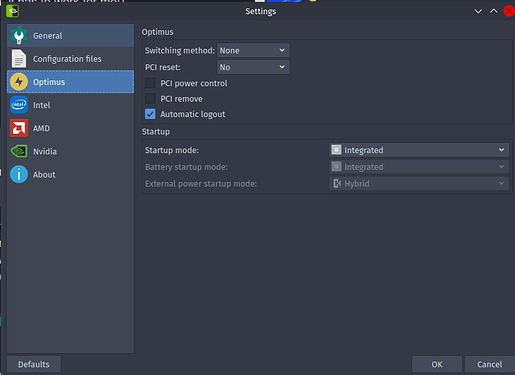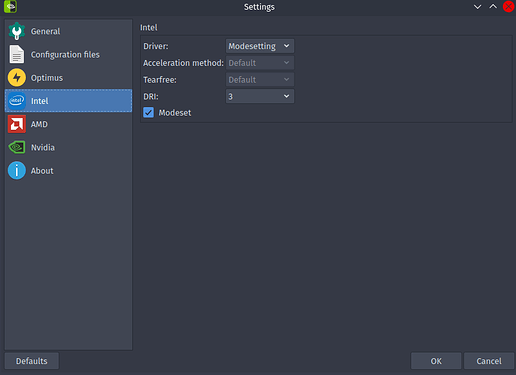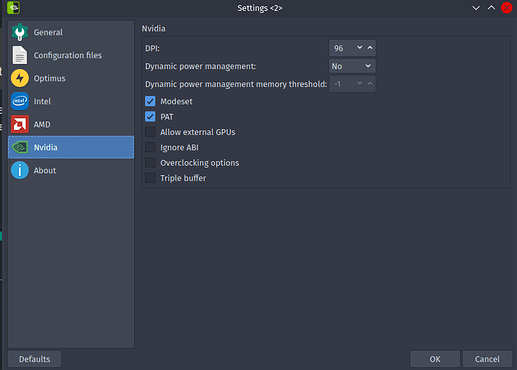There is no exact guide to what to do tweak because every laptop is different with different cpu,gpu etc,check out the TLP documentation and tweak the setting and see what fits for you.
You have the exact cpu and exact gpu as mine so I can give you my TLP configuration as a guide. Remember that you can use the TLPUI for GUI Interface.
TLP Configuration
# ------------------------------------------------------------------------------
# /etc/tlp.conf - TLP user configuration
# See full explanation: https://linrunner.de/en/tlp/docs/tlp-configuration.html
#
# New configuration scheme (TLP 1.3). Settings are read in the following order:
# 1. Intrinsic defaults
# 2. /etc/tlp.d/*.conf - Drop-in customization snippets
# 3. /etc/tlp.conf - User configuration (this file)
#
# Notes:
# - In case of identical parameters, the last occurence has precedence
# - This also means, parameters enabled here will override anything else
# - IMPORTANT: all parameters here are disabled, remove the leading '#'
# to enable them; shown values may be suggestions rather than defaults
# - Default *: intrinsic default that is effective when the parameter is missing
# or disabled by a leading '#'; use PARAM="" to disable an intrinsic default
# - Default <none>: do nothing or use kernel/hardware defaults
# ------------------------------------------------------------------------------
# tlp - Parameters for power saving
# Set to 0 to disable, 1 to enable TLP.
# Default: 1
#TLP_ENABLE=1
# Operation mode when no power supply can be detected: AC, BAT.
# Concerns some desktop and embedded hardware only.
# Default: <none>
#TLP_DEFAULT_MODE=AC
# Operation mode select: 0=depend on power source, 1=always use TLP_DEFAULT_MODE
# Note: use in conjunction with TLP_DEFAULT_MODE=BAT for BAT settings on AC.
# Default: 0
#TLP_PERSISTENT_DEFAULT=0
# Power supply class to ignore when determining operation mode: AC, BAT.
# Note: try on laptops where operation mode AC/BAT is incorrectly detected.
# Default: <none>
#TLP_PS_IGNORE=BAT
# Seconds laptop mode has to wait after the disk goes idle before doing a sync.
# Non-zero value enables, zero disables laptop mode.
# Default: 0 (AC), 2 (BAT)
#DISK_IDLE_SECS_ON_AC=0
#DISK_IDLE_SECS_ON_BAT=2
# Dirty page values (timeouts in secs).
# Default: 15 (AC), 60 (BAT)
#MAX_LOST_WORK_SECS_ON_AC=15
#MAX_LOST_WORK_SECS_ON_BAT=60
# Note: CPU parameters below are disabled by default, remove the leading #
# to enable them, otherwise kernel defaults will be used.
#
# Select a CPU frequency scaling governor.
# Intel Core i processor with intel_pstate driver:
# powersave(*), performance.
# Other hardware with acpi-cpufreq driver:
# ondemand(*), powersave, performance, conservative, schedutil.
# (*) is recommended.
# Use tlp-stat -p to show the active driver and available governors.
# Important:
# powersave for intel_pstate and ondemand for acpi-cpufreq are power
# efficient for *almost all* workloads and therefore kernel and most
# distributions have chosen them as defaults. If you still want to change,
# you should know what you're doing!
# Default: <none>
CPU_SCALING_GOVERNOR_ON_AC="powersave"
CPU_SCALING_GOVERNOR_ON_BAT="powersave"
# Set the min/max frequency available for the scaling governor.
# Possible values depend on your CPU. For available frequencies see
# the output of tlp-stat -p.
# Default: <none>
#CPU_SCALING_MIN_FREQ_ON_AC=0
#CPU_SCALING_MAX_FREQ_ON_AC=0
#CPU_SCALING_MIN_FREQ_ON_BAT=0
#CPU_SCALING_MAX_FREQ_ON_BAT=0
# Set Intel CPU energy/performance policies HWP.EPP and EPB:
# performance, balance_performance, default, balance_power, power
# Values are given in order of increasing power saving.
# Notes:
# - Requires an Intel Core i processor
# - HWP.EPP requires kernel 4.10 and intel_pstate driver
# - EPB requires kernel 5.2 or module msr and x86_energy_perf_policy
# from linux-tools
# - When HWP.EPP is available, EPB is not set
# Default: balance_performance (AC), balance_power (BAT)
CPU_ENERGY_PERF_POLICY_ON_AC="balance_performance"
CPU_ENERGY_PERF_POLICY_ON_BAT="power"
# Set Intel CPU P-state performance: 0..100 (%).
# Limit the max/min P-state to control the power dissipation of the CPU.
# Values are stated as a percentage of the available performance.
# Requires an Intel Core i processor with intel_pstate driver.
# Default: <none>
CPU_MIN_PERF_ON_AC="0"
CPU_MAX_PERF_ON_AC="100"
CPU_MIN_PERF_ON_BAT="0"
CPU_MAX_PERF_ON_BAT="45"
# Set the CPU "turbo boost" feature: 0=disable, 1=allow
# Requires an Intel Core i processor.
# Important:
# - This may conflict with your distribution's governor settings
# - A value of 1 does *not* activate boosting, it just allows it
# Default: <none>
CPU_BOOST_ON_AC="1"
CPU_BOOST_ON_BAT="0"
# Minimize number of used CPU cores/hyper-threads under light load conditions:
# 0=disable, 1=enable.
# Default: 0 (AC), 1 (BAT)
#SCHED_POWERSAVE_ON_AC="0"
#SCHED_POWERSAVE_ON_BAT="1"
# Kernel NMI Watchdog:
# 0=disable (default, saves power), 1=enable (for kernel debugging only).
# Default: 0
#NMI_WATCHDOG="0"
# Change CPU voltages aka "undervolting" - Kernel with PHC patch required.
# Frequency voltage pairs are written to:
# /sys/devices/system/cpu/cpu0/cpufreq/phc_controls
# CAUTION: only use this, if you thoroughly understand what you are doing!
# Default: <none>.
#PHC_CONTROLS="F:V F:V F:V F:V"
# Disk devices; separate multiple devices with spaces.
# Devices can be specified by disk ID also (lookup with: tlp diskid).
# Note: DISK parameters below are effective only when this option is configured.
# Default: "nvme0n1 sda"
DISK_DEVICES="sda sdb"
# Disk advanced power management level: 1..254, 255 (max saving, min, off).
# Levels 1..127 may spin down the disk; 255 allowable on most drives.
# Separate values for multiple disks with spaces. Use the special value 'keep'
# to keep the hardware default for the particular disk.
# Default: 254 (AC), 128 (BAT)
#DISK_APM_LEVEL_ON_AC="254 254"
#DISK_APM_LEVEL_ON_BAT="128 128"
# Hard disk spin down timeout:
# 0: spin down disabled
# 1..240: timeouts from 5s to 20min (in units of 5s)
# 241..251: timeouts from 30min to 5.5 hours (in units of 30min)
# See 'man hdparm' for details.
# Separate values for multiple disks with spaces. Use the special value 'keep'
# to keep the hardware default for the particular disk.
# Default: <none>
#DISK_SPINDOWN_TIMEOUT_ON_AC="0 0"
#DISK_SPINDOWN_TIMEOUT_ON_BAT="0 0"
# Select I/O scheduler for the disk devices.
# Multi queue (blk-mq) schedulers:
# mq-deadline(*), none, kyber, bfq
# Single queue schedulers:
# deadline(*), cfq, bfq, noop
# (*) recommended.
# Separate values for multiple disks with spaces. Use the special value 'keep'
# to keep the kernel default scheduler for the particular disk.
# Notes:
# - Multi queue (blk-mq) may need kernel boot option 'scsi_mod.use_blk_mq=1'
# and 'modprobe mq-deadline-iosched|kyber|bfq' on kernels < 5.0
# - Single queue schedulers are legacy now and were removed together with
# the old block layer in kernel 5.0
# Default: keep
#DISK_IOSCHED=""
# AHCI link power management (ALPM) for disk devices:
# min_power, med_power_with_dipm(*), medium_power, max_performance.
# (*) Kernel >= 4.15 required, then recommended.
# Multiple values separated with spaces are tried sequentially until success.
# Default:
# - "med_power_with_dipm max_performance" (AC)
# - "med_power_with_dipm min_power" (BAT)
SATA_LINKPWR_ON_AC="med_power_with_dipm max_performance"
SATA_LINKPWR_ON_BAT="med_power_with_dipm min_power"
# Exclude host devices from AHCI link power management.
# Separate multiple hosts with spaces.
# Default: <none>
#SATA_LINKPWR_BLACKLIST="host1"
# Runtime Power Management for AHCI host and disks devices:
# on=disable, auto=enable.
# EXPERIMENTAL ** WARNING: auto may cause system lockups/data loss.
# Default: <none>
#AHCI_RUNTIME_PM_ON_AC=on
#AHCI_RUNTIME_PM_ON_BAT=on
# Seconds of inactivity before disk is suspended.
# Note: effective only when AHCI_RUNTIME_PM_ON_AC/BAT is activated.
# Default: 15
AHCI_RUNTIME_PM_TIMEOUT=15
# PCI Express Active State Power Management (PCIe ASPM):
# default(*), performance, powersave, powersupersave.
# (*) keeps BIOS ASPM defaults (recommended)
# Default: <none>
PCIE_ASPM_ON_AC="powersave"
PCIE_ASPM_ON_BAT="powersave"
# Set the min/max/turbo frequency for the Intel GPU.
# Possible values depend on your hardware. For available frequencies see
# the output of tlp-stat -g.
# Default: <none>
#INTEL_GPU_MIN_FREQ_ON_AC=0
#INTEL_GPU_MIN_FREQ_ON_BAT=0
#INTEL_GPU_MAX_FREQ_ON_AC=0
#INTEL_GPU_MAX_FREQ_ON_BAT=0
#INTEL_GPU_BOOST_FREQ_ON_AC=0
#INTEL_GPU_BOOST_FREQ_ON_BAT=0
# Radeon graphics clock speed (profile method): low, mid, high, auto, default;
# auto = mid on BAT, high on AC.
# Default: default
#RADEON_POWER_PROFILE_ON_AC=default
#RADEON_POWER_PROFILE_ON_BAT=default
# Radeon dynamic power management method (DPM): battery, performance.
# Default: <none>
#RADEON_DPM_STATE_ON_AC=performance
#RADEON_DPM_STATE_ON_BAT=battery
# Radeon DPM performance level: auto, low, high; auto is recommended.
# Note: effective only when RADEON_DPM_STATE_ON_AC/BAT is activated.
# Default: auto
#RADEON_DPM_PERF_LEVEL_ON_AC=auto
#RADEON_DPM_PERF_LEVEL_ON_BAT=auto
# WiFi power saving mode: on=enable, off=disable; not supported by all adapters.
# Default: off (AC), on (BAT)
WIFI_PWR_ON_AC=off
WIFI_PWR_ON_BAT=on
# Disable wake on LAN: Y/N.
# Default: Y
WOL_DISABLE=Y
# Enable audio power saving for Intel HDA, AC97 devices (timeout in secs).
# A value of 0 disables, >=1 enables power saving (recommended: 1).
# Default: 0 (AC), 1 (BAT)
SOUND_POWER_SAVE_ON_AC="1"
SOUND_POWER_SAVE_ON_BAT=1
# Disable controller too (HDA only): Y/N.
# Note: effective only when SOUND_POWER_SAVE_ON_AC/BAT is activated.
# Default: Y
#SOUND_POWER_SAVE_CONTROLLER=Y
# Power off optical drive in UltraBay/MediaBay: 0=disable, 1=enable.
# Drive can be powered on again by releasing (and reinserting) the eject lever
# or by pressing the disc eject button on newer models.
# Note: an UltraBay/MediaBay hard disk is never powered off.
# Default: 0
#BAY_POWEROFF_ON_AC=0
#BAY_POWEROFF_ON_BAT=0
# Optical drive device to power off
# Default: sr0
#BAY_DEVICE="sr0"
# Runtime Power Management for PCI(e) bus devices: on=disable, auto=enable.
# Default: on (AC), auto (BAT)
RUNTIME_PM_ON_AC="auto"
RUNTIME_PM_ON_BAT="auto"
# Exclude PCI(e) device adresses the following list from Runtime PM
# (separate with spaces). Use lspci to get the adresses (1st column).
# Default: <none>
#RUNTIME_PM_BLACKLIST="01:00.0 01:00.1"
# Exclude PCI(e) devices assigned to the listed drivers from Runtime PM.
# Default when unconfigured is "amdgpu nouveau nvidia radeon" which
# prevents accidential power-on of dGPU in hybrid graphics setups.
# Separate multiple drivers with spaces.
# Default: "amdgpu mei_me nouveau nvidia pcieport radeon", use "" to disable
# completely.
RUNTIME_PM_DRIVER_BLACKLIST="* empty"
# Set to 0 to disable, 1 to enable USB autosuspend feature.
# Default: 1
USB_AUTOSUSPEND="1"
# Exclude listed devices from USB autosuspend (separate with spaces).
# Use lsusb to get the ids.
# Note: input devices (usbhid) are excluded automatically
# Default: <none>
#USB_BLACKLIST="1111:2222 3333:4444"
# Bluetooth devices are excluded from USB autosuspend:
# 0=do not exclude, 1=exclude.
# Default: 0
#USB_BLACKLIST_BTUSB=0
# Phone devices are excluded from USB autosuspend:
# 0=do not exclude, 1=exclude (enable charging).
# Default: 0
USB_BLACKLIST_PHONE="1"
# Printers are excluded from USB autosuspend:
# 0=do not exclude, 1=exclude.
# Default: 1
#USB_BLACKLIST_PRINTER=1
# WWAN devices are excluded from USB autosuspend:
# 0=do not exclude, 1=exclude.
# Default: 0
USB_BLACKLIST_WWAN="* empty"
# Include listed devices into USB autosuspend even if already excluded
# by the blacklists above (separate with spaces). Use lsusb to get the ids.
# Default: <none>
#USB_WHITELIST="1111:2222 3333:4444"
# Set to 1 to disable autosuspend before shutdown, 0 to do nothing
# Note: use as a workaround for USB devices that cause shutdown problems.
# Default: 0
USB_AUTOSUSPEND_DISABLE_ON_SHUTDOWN="* empty"
# Restore radio device state (Bluetooth, WiFi, WWAN) from previous shutdown
# on system startup: 0=disable, 1=enable.
# Note: the parameters DEVICES_TO_DISABLE/ENABLE_ON_STARTUP/SHUTDOWN below
# are ignored when this is enabled.
# Default: 0
RESTORE_DEVICE_STATE_ON_STARTUP="* empty"
# Radio devices to disable on startup: bluetooth, wifi, wwan.
# Separate multiple devices with spaces.
# Default: <none>
#DEVICES_TO_DISABLE_ON_STARTUP="bluetooth wifi wwan"
# Radio devices to enable on startup: bluetooth, wifi, wwan.
# Separate multiple devices with spaces.
# Default: <none>
#DEVICES_TO_ENABLE_ON_STARTUP="wifi"
# Radio devices to disable on shutdown: bluetooth, wifi, wwan.
# Note: use as a workaround for devices that are blocking shutdown.
# Default: <none>
#DEVICES_TO_DISABLE_ON_SHUTDOWN="bluetooth wifi wwan"
# Radio devices to enable on shutdown: bluetooth, wifi, wwan.
# (to prevent other operating systems from missing radios).
# Default: <none>
#DEVICES_TO_ENABLE_ON_SHUTDOWN="wwan"
# Radio devices to enable on AC: bluetooth, wifi, wwan.
# Default: <none>
#DEVICES_TO_ENABLE_ON_AC="bluetooth wifi wwan"
# Radio devices to disable on battery: bluetooth, wifi, wwan.
# Default: <none>
#DEVICES_TO_DISABLE_ON_BAT="bluetooth wifi wwan"
# Radio devices to disable on battery when not in use (not connected):
# bluetooth, wifi, wwan.
# Default: <none>
#DEVICES_TO_DISABLE_ON_BAT_NOT_IN_USE="bluetooth wifi wwan"
# Battery charge thresholds (ThinkPad only).
# May require external kernel module(s), refer to the output of tlp-stat -b.
# Charging starts when the remaining capacity falls below the
# START_CHARGE_THRESH value and stops when exceeding the STOP_CHARGE_THRESH
# value.
# Main / Internal battery (values in %)
# Default: <none>
#START_CHARGE_THRESH_BAT0=75
#STOP_CHARGE_THRESH_BAT0=80
# Ultrabay / Slice / Replaceable battery (values in %)
# Default: <none>
#START_CHARGE_THRESH_BAT1=75
#STOP_CHARGE_THRESH_BAT1=80
# Restore charge thresholds when AC is unplugged: 0=disable, 1=enable.
# Default: 0
#RESTORE_THRESHOLDS_ON_BAT=1
# Battery feature drivers: 0=disable, 1=enable
# Default: 1 (all)
#NATACPI_ENABLE=1
#TPACPI_ENABLE=1
#TPSMAPI_ENABLE=1
# ------------------------------------------------------------------------------
# tlp-rdw - Parameters for the radio device wizard
# Possible devices: bluetooth, wifi, wwan.
# Separate multiple radio devices with spaces.
# Default: <none> (for all parameters below)
# Radio devices to disable on connect.
#DEVICES_TO_DISABLE_ON_LAN_CONNECT="wifi wwan"
#DEVICES_TO_DISABLE_ON_WIFI_CONNECT="wwan"
#DEVICES_TO_DISABLE_ON_WWAN_CONNECT="wifi"
# Radio devices to enable on disconnect.
#DEVICES_TO_ENABLE_ON_LAN_DISCONNECT="wifi wwan"
#DEVICES_TO_ENABLE_ON_WIFI_DISCONNECT=""
#DEVICES_TO_ENABLE_ON_WWAN_DISCONNECT=""
# Radio devices to enable/disable when docked.
#DEVICES_TO_ENABLE_ON_DOCK=""
#DEVICES_TO_DISABLE_ON_DOCK=""
# Radio devices to enable/disable when undocked.
#DEVICES_TO_ENABLE_ON_UNDOCK="wifi"
#DEVICES_TO_DISABLE_ON_UNDOCK=""
Unfortunately my laptop measures in mA so I’m not sure if 12W is alot.
You could also undervolt the CPU to consume less power
I undervolt it mine to -155 mV,since you are using the exact cpu maybe you can do it too,but do it at your own risk.
intel-undervolt.conf
# Enable or Disable Triggers (elogind)
# Usage: enable [yes/no]
enable no
# CPU Undervolting
# Usage: undervolt ${index} ${display_name} ${undervolt_value}
# Example: undervolt 2 'CPU Cache' -25.84
undervolt 0 'CPU' -155
undervolt 1 'GPU' -155
undervolt 2 'CPU Cache' -155
undervolt 3 'System Agent' 0
undervolt 4 'Analog I/O' 0
# Power Limits Alteration
# Usage: power ${domain} ${short_power_value} ${long_power_value}
# Power value: ${power}[/${time_window}][:enabled][:disabled]
# Domains: package
# Example: power package 45 35
# Example: power package 45/0.002 35/28
# Example: power package 45/0.002:disabled 35/28:enabled
# Critical Temperature Offset Alteration
# Usage: tjoffset ${temperature_offset}
# Example: tjoffset -20
# Energy Versus Performance Preference Switch
# Usage: hwphint ${mode} ${algorithm} ${load_hint} ${normal_hint}
# Hints: see energy_performance_available_preferences
# Modes: switch, force
# Load algorithm: load:${capture}:${threshold}
# Power algorithm: power[:${domain}:[gt/lt]:${value}[:[and/or]]...]
# Capture: single, multi
# Threshold: CPU usage threshold
# Domain: RAPL power domain, check with `intel-undervolt measure`
# Example: hwphint force load:single:0.8 performance balance_performance
# Example: hwphint switch power:core:gt:8 performance balance_performance
# Daemon Update Interval
# Usage: interval ${interval_in_milliseconds}
interval 5000
# Daemon Actions
# Usage: daemon action[:option...]
# Actions: undervolt, power, tjoffset
# Options: once
daemon undervolt:once
daemon power
daemon tjoffset
![]() . It’s more complicated than that. Nouvuea driver is in the kernel, so you always have it. It has two abilities: 1) is an open source driver for Nvidia cards, 2) can manage Nvidia card state.
. It’s more complicated than that. Nouvuea driver is in the kernel, so you always have it. It has two abilities: 1) is an open source driver for Nvidia cards, 2) can manage Nvidia card state.