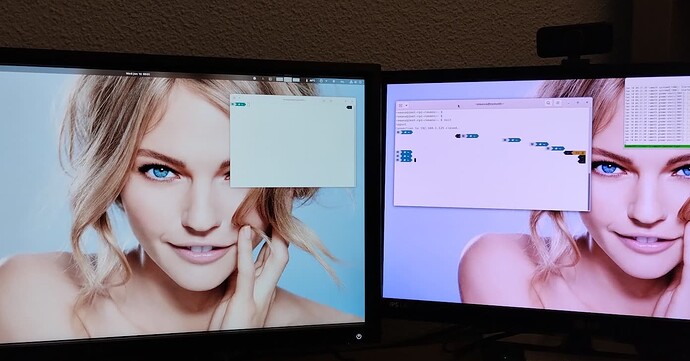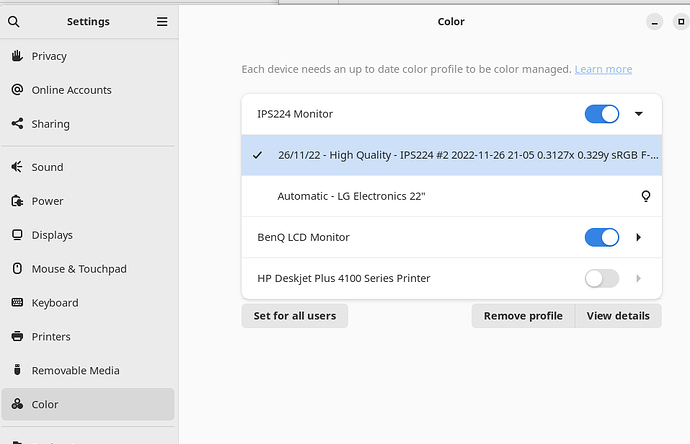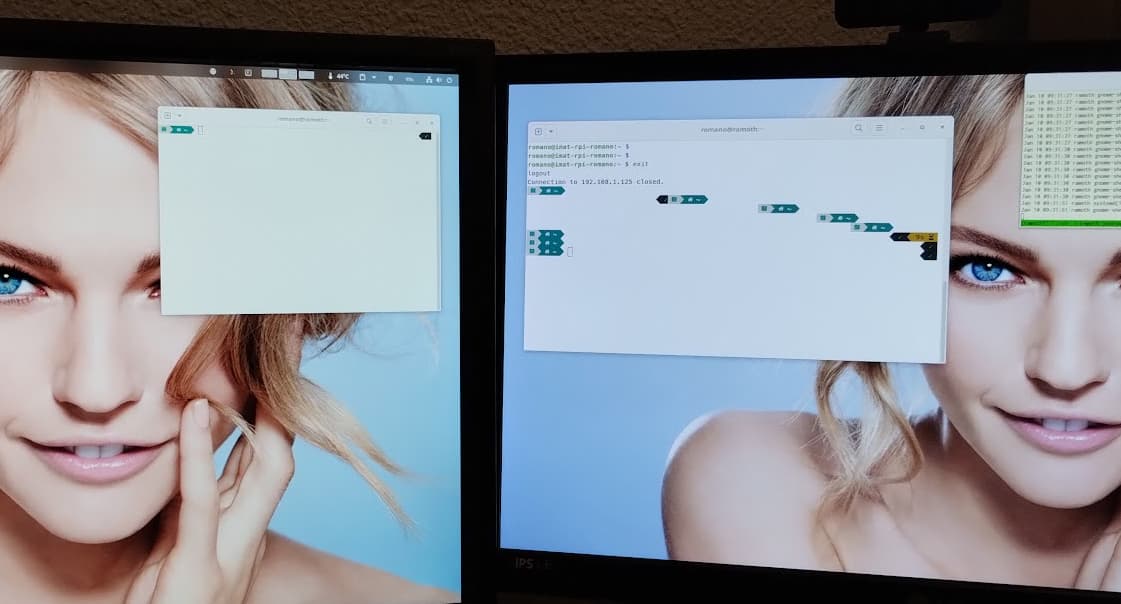Hi all, let me start with the mandatory (and clearly due) thanks to the Manjaro developers.
I am using an up-to-date Manjaro, with gnome 45, and I have a (not tragic, but still) problem with color profiles on my monitors (inxi data at the end of the message).
I have two monitors, a BenQ that comes color-calibrated from factory (E<3), and an auxiliary IPS panel by LG. I managed to calibrate the second one, more or less (still can’t keep the blue, and probably it’s not stellar, but it’s tolerable as a second screen while photo-editing).
Sometimes (often, but not always), the second screen loses the color profile. I mean, I find that the images are shown like this (that’s a phone shot, screenshots get profiles otherwise):
where you can see that the right screen is completely off-tinted (rosy, I’ll say). If I enter in the Control Settings → Colors, everything seems ok:
If I switch off and back on the color management of the monitor, it goes back to a reasonable color profile:
As I said, it’s not perfect, it’s colder, but much better than the first one. (And BTW, the color settings do not let me choose the automatic one — selecting and clicking “enable” does nothing).
Is there anybody able to help/suggest a way to debug the thing?
Thanks!
inxi output:
CPU: 8-core AMD Ryzen 9 5900HX with Radeon Graphics (-MT MCP-)
speed/min/max: 492/400/4680 MHz Kernel: 6.6.8-2-MANJARO x86_64 Up: 9h 7m
Mem: 12.29/30.78 GiB (39.9%) Storage: 3.64 TiB (37.3% used) Procs: 482
Shell: Zsh inxi: 3.3.31
Graphics:
Device-1: AMD Cezanne [Radeon Vega Series / Radeon Mobile Series]
driver: amdgpu v: kernel arch: GCN-5 code: Vega process: GF 14nm
built: 2017-20 pcie: gen: 3 speed: 8 GT/s lanes: 16 link-max: gen: 4
speed: 16 GT/s ports: active: HDMI-A-1,HDMI-A-2 empty: DP-1,DP-2
bus-ID: 04:00.0 chip-ID: 1002:1638 class-ID: 0300 temp: 38.0 C
Device-2: Creative Live! Cam Sync 1080p V2 driver: snd-usb-audio,uvcvideo
type: USB rev: 2.0 speed: 480 Mb/s lanes: 1 mode: 2.0 bus-ID: 1-2.3:5
chip-ID: 041e:40a0 class-ID: 0102 serial: Creative Live! Cam Sync 1080p
V2 Audio
Display: wayland server: X.org v: 1.21.1.10 with: Xwayland v: 23.2.3
compositor: gnome-shell v: 45.2 driver: X: loaded: amdgpu
unloaded: modesetting,radeon alternate: fbdev,vesa dri: radeonsi
gpu: amdgpu display-ID: 0
Monitor-1: HDMI-A-1 model: BenQ LCD serial: 65N01873019 built: 2022
res: 2560x1440 dpi: 123 gamma: 1.2 size: 527x296mm (20.75x11.65")
diag: 604mm (23.8") ratio: 16:9 modes: max: 2560x1440 min: 720x400
Monitor-2: HDMI-A-2 model: LG (GoldStar) IPS224 built: 2011 res: 1920x1080
dpi: 102 gamma: 1.2 size: 477x268mm (18.78x10.55") diag: 547mm (21.5")
ratio: 16:9 modes: max: 1920x1080 min: 720x400
API: EGL v: 1.5 hw: drv: amd radeonsi platforms: device: 0 drv: radeonsi
device: 1 drv: swrast surfaceless: drv: radeonsi wayland: drv: radeonsi x11:
drv: radeonsi inactive: gbm
API: OpenGL v: 4.6 compat-v: 4.5 vendor: amd mesa v: 23.1.9-manjaro1.1
glx-v: 1.4 direct-render: yes renderer: AMD Radeon Graphics (renoir LLVM
16.0.6 DRM 3.54 6.6.8-2-MANJARO) device-ID: 1002:1638 memory: 500 MiB
unified: no display-ID: :0.0