So, my theory is that when you removed the Kali Linux grub, you accidentally also removed parts of the Windows Boot Manager. Without it, Windows 10 cannot be booted in UEFI mode, even if it is detected by GRUB.
In order to fix the Windows Boot Manager, you will need a number of things:
- A working Windows 10 installation media
- A new empty EFI system partition on your drive
- A bit of luck
- A lot of Patience
Disclaimer:
Before beginning this procedure, you NEED to back up all of your important data to a removable / remote location that can be isolated from your system. What we will try to do is potentially dangerous and you shoud make sure your data is safe BEFORE trying this!
You also have to understand that you are doing this at your own risk.
You may also want to consider a clean re-installation of Windows 10 for a less convoluted experience.
Creation of Installation Media (Click to expand)
============ Creation of Installation Media ============
First of all, if you don’t have a working Windows 10 installation media yet, you need to create one.
Skip straight to “Creating an EFI system partition” if you already have one.
You may download a Windows 10 ISO image free of charge from Microsoft’s website:
https://www.microsoft.com/software-download/windows10ISO
Once you obtained the Windows 10 .iso file, you need to burn it to a dual-layered DVD or a USB-Stick with at least 8GB capacity.
A common tool for flashing images onto USB-Sticks is WoeUSB.
You can install WoeUSB with the following command:
sudo pacman -Syu woeusb
Once WoeUSB is installed, plug in a USB-Stick into your PC that does not contain ANY important data (ALL DATA on the USB-Stick will be DELETED!) and open WoeUSB from the start menu.
Now, select you downloaded Windows 10 .iso file, set “File system” to NTFS, select your USB-Stick and press ‘Install’.
You might have to increase the window size to see the list for available devices.
After you click install, enter your password in the password prompt and wait for the process to complete.
Your USB-Stick should now be able to be booted and serve as a Windows 10 installation media.
Creating an EFI system partition (Click to expand)
============ Creating an EFI system partition ============
Once you have a Windows 10 installation medium, there’s one thing left to do before we boot it.
During the process of removing the Kali Linux grub, your EFI System partition has gone missing.
Manjaro has created a new one, but its layout is incompatible with Windows 10, you need to create an additional and new EFI system partition.
Now comes the most difficult part.
A last reminder: Back up your data! What we are about to do is VERY dangerous!
The easiest way to do this is to use GParted.
In case it isn’t installed on your system, you can install it with the following command:
sudo pacman -Syu gparted
Now, we somehow need to create a new FAT32 partition on your disk, preferably around 500MB in size.
Firstly, open gparted from the start menu and enter you password, then gparted should be able to start.
Make sure to select your main disk.
Since you have no unallocated space on your disk I would suggest shrinking another partition to make room for the EFI System partition.
To do this, right click the partition that you want to shrink (Warning: This is only possible with partitions that aren’t used by Linux, for example your Windows Partition) and select “Change Size”:
In the dialog, reduce the “New Size” parameter until the “Following free space” parameter is around 500:
Afterwards, press “Change Size” to shrink the partition.
Once done, you have to press the green check to apply changes:
Once this is done, you should have around 500MB of unallocated space one your drive.
Right click on the unallocated space, Select “New” and create a FAT32 partition:
Once you clicked “Add”, you need to once again apply all changes.
When the partition is created, we still need to mark it as a EFI System Partition.
To do this, right click on the new FAT32 partition and select “Change Labels”:
Finally, you need to set a checkmark on “boot” and “esp”:
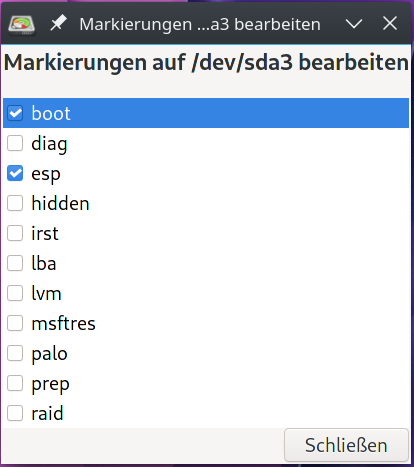
After all of this completed, we are done inside Manjaro itself.
You will now have to boot your Windows 10 installation Media.
Repairing the Windows Boot Manager (Click to expand)
============ Repairing the Windows Boot Manager ============
Since we now have a new empty EFI system partition, all that’s left to do is to tell Windows’ bcdboot utility to copy over the lost parts of the Windows Boot Manager to this new partition.
First of all, you need to boot up your Windows 10 installation media in UEFI mode.
After the start screen appears, don’t click “Install Now”.
Instead, you should click on “Repair You Computer”:
Next, click on “Troubleshoot” and then “Command prompt”.
Once the command prompt is open, you need to find the drive letter of your Windows installation.
Try switching drives with commands like C:, D: or E: and list their contents with dir.
Once you found the driver with your Windows Install (It contains folders like “Program Files” and “Windows”), remember its drive letter.
Next, we switch back to the live environment with the command X:
Once there, run the following command:
bcdboot <drive letter of your Windows 10 install>:\windows
If no errors are reported, you should be able to reboot, and a new entry called “Windows Boot Manager” should be visible in your UEFI that allows you to boot Windows 10.
I know this is painfully long, but its the only fix I know of. Sorry for the wrong system locale in the screenshot, but changing that is not a quick procedure in Linux  .
.
If you experience any problems or need further assistance, feel free to reply.

 !
!
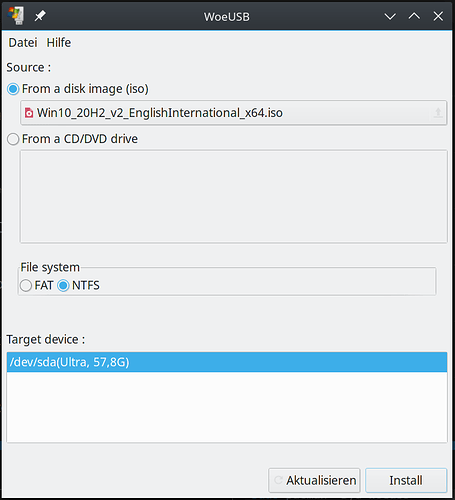
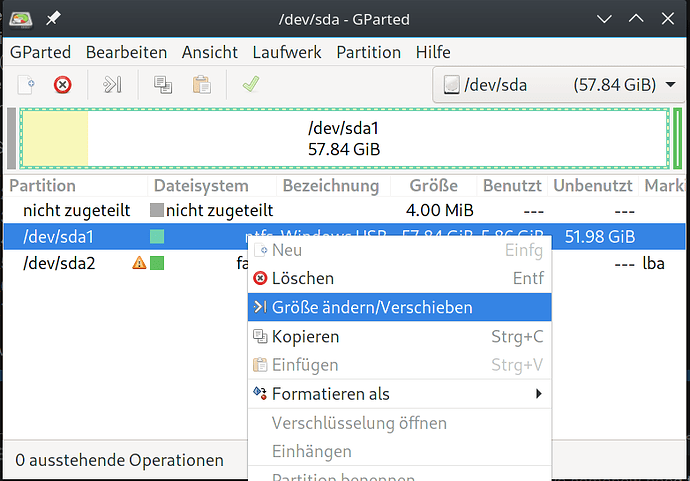
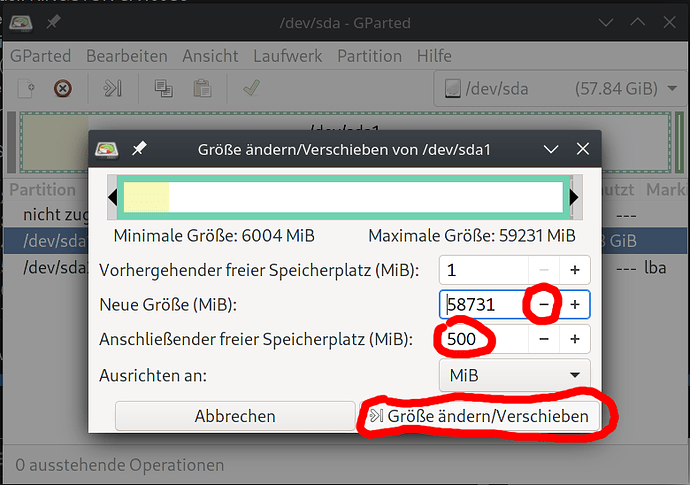
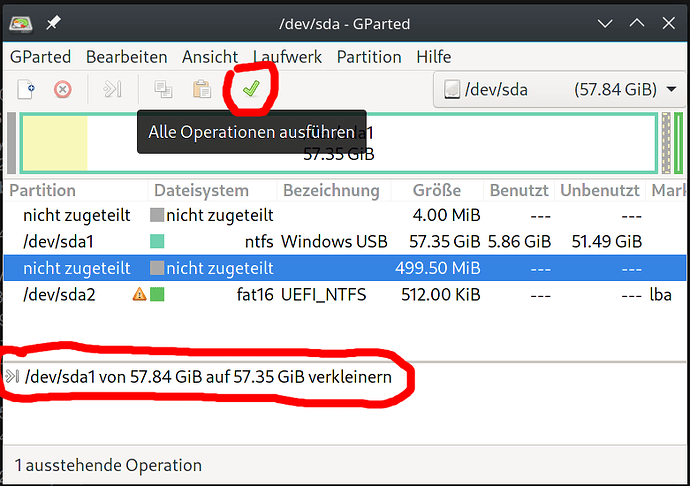
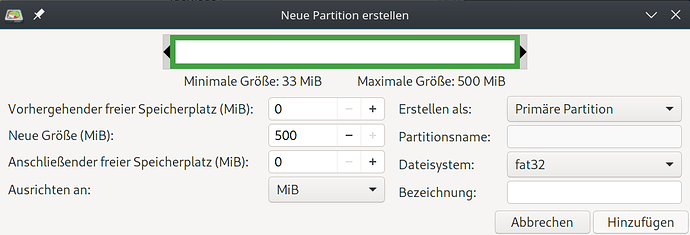
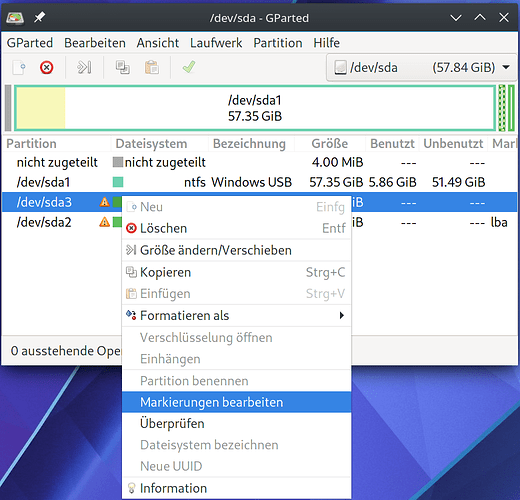
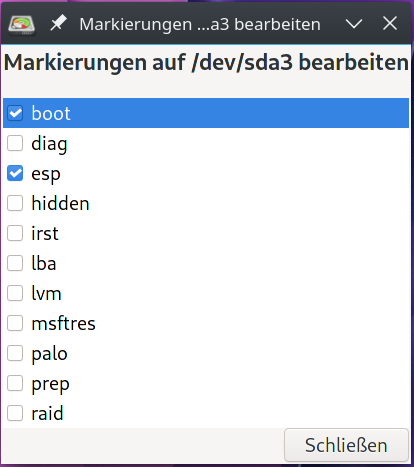
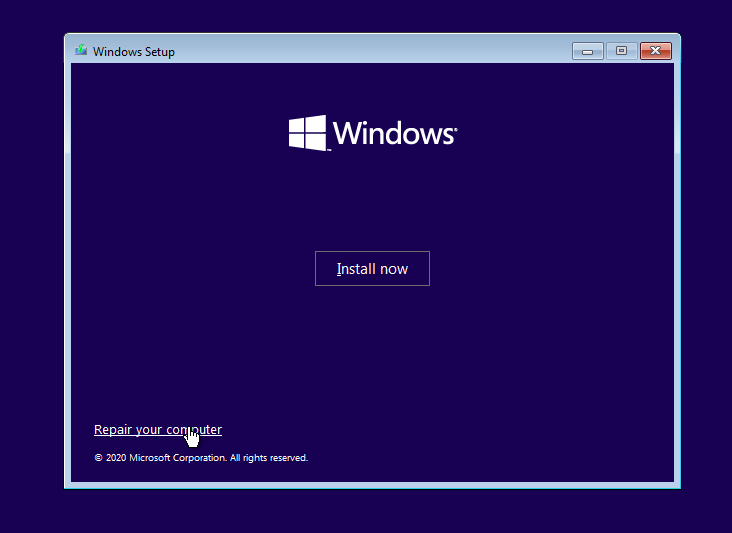
 .
.