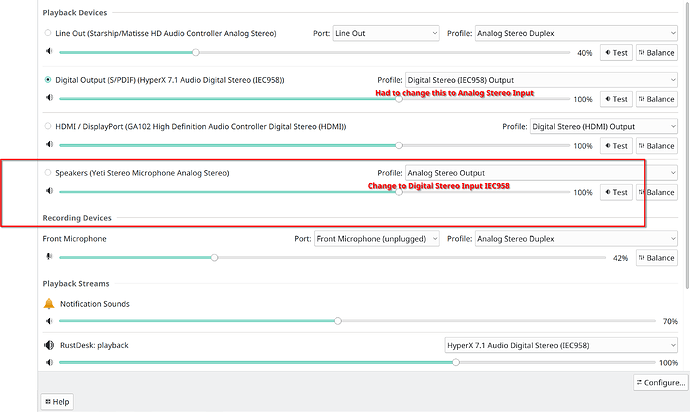Hello,
I have been using Manjaro for a little bit and have recently reinstalled it on a new SSD and have been noticing issues with my microphone. Whenever I boot up my computer through Manjaro after I had installed any Nvidia drivers, the microphone no longer picks up sound unless it is unplugged and plugged back in. I am using a Blue Yeti.
This issue does not occur when I boot into windows through windows bootloader directly.
This however leaves me in a situation where I need to unplug my microphone and plug it back in if I want to use Manjaro.
Through testing I figured out that the issue does not occur if the Nvidia drivers have not been installed.
Does anyone know any further troubleshooting steps and/or a way to fix the issue and also have the Nvidia drivers installed?
Continuing having the issue, however the Nvidia drivers are not installed
How do you install the drivers? Through the linux###-nvidia package on the repo or through dkms?
Working through this now. How is yours connected to your PC? Do you use one cable between the Yeti and the USB port on your PC?
Whats interesting is if I run sudo arecord -l it shows up in the device list:
~ sudo arecord -l ✔
[sudo] password for hardbrocklife:
**** List of CAPTURE Hardware Devices ****
card 0: Microphone [Yeti Stereo Microphone], device 0: USB Audio [USB Audio]
Subdevices: 1/1
Subdevice #0: subdevice #0
card 2: Generic [HD-Audio Generic], device 0: ALC1220 Analog [ALC1220 Analog]
Subdevices: 1/1
Subdevice #0: subdevice #0
card 2: Generic [HD-Audio Generic], device 2: ALC1220 Alt Analog [ALC1220 Alt Analog]
Subdevices: 1/1
Subdevice #0: subdevice #0
card 3: Sound [HyperX Virtual Surround Sound], device 0: USB Audio [USB Audio]
Subdevices: 1/1
Subdevice #0: subdevice #0
~
It just doesnt show in the Audio - System Settings as an audio input.
This ended up being my issue. The Yeti was detected at one time and set as an Stereo Output. Thought this had something to do with its Monitor function so I didnt think much of it.
I changed it to Digital Stereo Input IEC958 and it moved down to Recording Devices and I was able to select it in OBS.
I had to change my HyperX headset to Analog Stereo Output in order to get it to work right in OBS. I used OBS as the test to see if things were work as they appeared in the Manjaro Audio settings.
Real annoying though that ANYTIME you change the audio devices in Manjaros Audio Settings it changes all audio input devices to default in OBS. Probably a way to hard configure it so it doesnt do that but Im not at that point yet.
There is a way to lock PulseAudio device Profiles, but it is not available in KDE audio controls
For KDE, install QT version of PulseAudio Volume Control
pamac install pavucontrol-qt
Open pavucontrol and go to Configuration tab. This tab has the same drop-down menus for selecting a Profile as KDE controls but also has Profile lock ![]() to prevent the Profile being changed
to prevent the Profile being changed