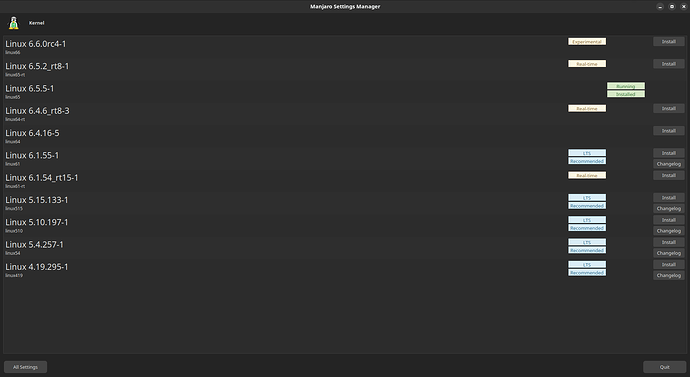Hello everyone,
I have an ASUS TUF Gaming A15 FA507NU laptop and I have installed Manjaro Linux with the 6.x kernel on this machine, with a help from a friend, who has the same one. I’m using it for work and I’d like talk about my experience here, in order to optimize the process.
This is what I do, for installing Manjaro:
- Download and install Manjaro Linux with Xfce or Gnome (we tried with both).
- You notice that the keyboard doesn’t work, but don’t worry, we shall overcome.
- Connect an external keyboard.
- Choose a new kernel from kernel.org. This time I’ve chosen 6.3.8. Because, the latest kernel version comes with Manjaro Linux is 6.1.41 and I don’t want to compile new kernels again and again, until a solution is adapted to the latest core version.
- Yes, we’re going to compile the kernel, as told in this post, but we have different step (check below).
- Type down the commands below, one by one:
mkdir kernel
cd kernel
wget https://cdn.kernel.org/pub/linux/kernel/v6.x/linux-6.3.8.tar.xz
tar -xvf linux-6.3.8.tar.xz
cd linux-6.3.8
vim drivers/acpi/resource.c b/drivers/acpi/resource.c
- find the lines below and delete them:
#ifdef CONFIG_X86
/*
* IRQ override isn't needed on modern AMD Zen systems and
* this override breaks active low IRQs on AMD Ryzen 6000 and
* newer systems. Skip it.
*/
if (boot_cpu_has(X86_FEATURE_ZEN))
return false;
#endif
- type this command in order to use Manjaro’s kernel config:
zcat /proc/config.gz >> .config
- if you want to add some more options, please type down this command:
make menuconfig
(it depends on your patience)
- Now compile the kernel with:
make -j$(nproc)
- Install the modules now:
sudo make modules_install
- Now install the kernel and the modules too:
sudo make install
- And then sudo su:
sudo su
- Set the vmlinuz with:
cp /boot/vmlinuz /boot/vmlinuz-6.3.8-x86_64
-
If you do not perform the above command you won’t be able to reboot!
-
Set the mkinitcpio:
cp /etc/mkinitcpio.d/linux61.preset /etc/mkinitcpio.d/linux638.preset
vim /etc/mkinitcpio.d/linux638.preset
- It should be like this:
# mkinitcpio preset file for the '6.3.8-x86_64' package
ALL_config="/etc/mkinitcpio.conf"
ALL_kver="/boot/vmlinuz-6.3.8-x86_64"
ALL_microcode=(/boot/*-ucode.img)
PRESETS=('default' 'fallback')
#default_config="/etc/mkinitcpio.conf"
default_image="/boot/initramfs-6.3.8-x86_64.img"
#default_uki="/efi/EFI/Linux/arch-%PKGBASE%.efi"
#default_options="--splash /usr/share/systemd/bootctl/splash-arch.bmp"
#fallback_config="/etc/mkinitcpio.conf"
fallback_image="/boot/initramfs-6.3.8-x86_64-fallback.img"
#fallback_uki="/efi/EFI/Linux/arch-%PKGBASE%-fallback.efi"
fallback_options="-S autodetect"
- Run the command below:
sudo mkinitcpio -p linux638.preset
- Now, it is time to update your GRUB:
sudo vim /etc/default/grub
- Change the GRUB_TIMEOUT_STYLE setting:
GRUB_TIMEOUT_STYLE=menu
- And then:
sudo update-grub
- Finally:
sudo reboot
- When you reach GRUB, start with your new kernel.
If your keyboard starts working, you can start focusing on Nvidia drivers and Optimus Manager. I’d like to tell about our experience on Nvidia in another post.
If you’d have any comments, please let me know.
Best,
Orkut