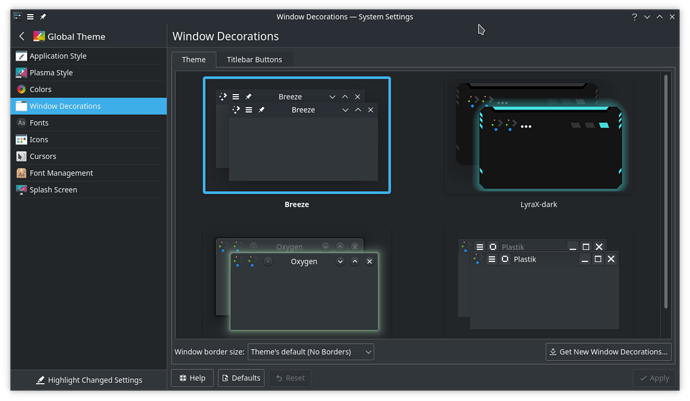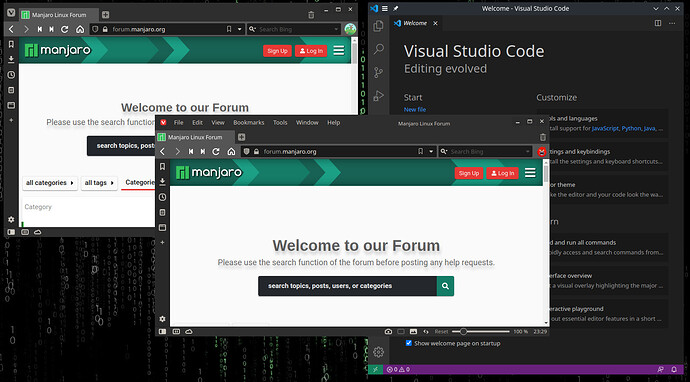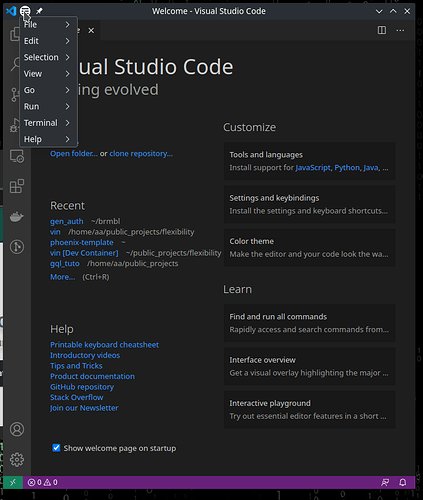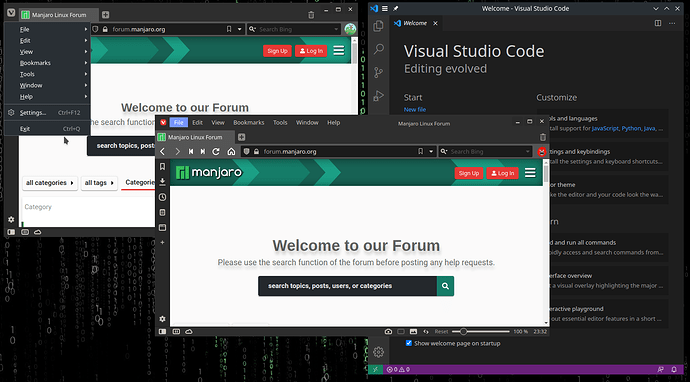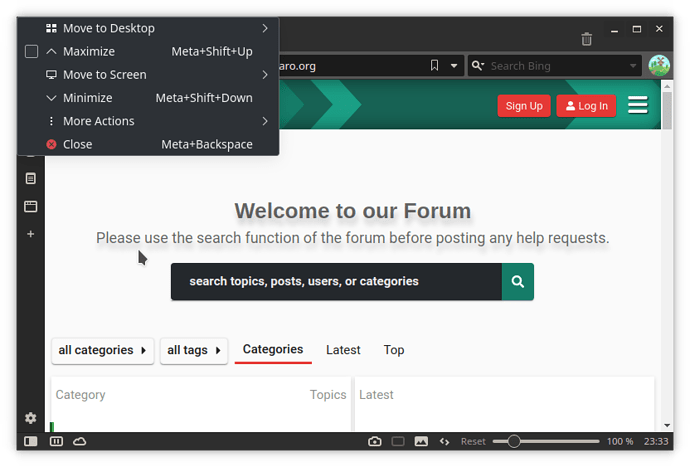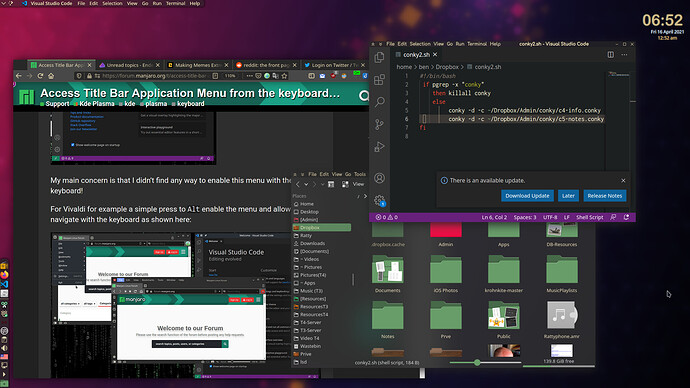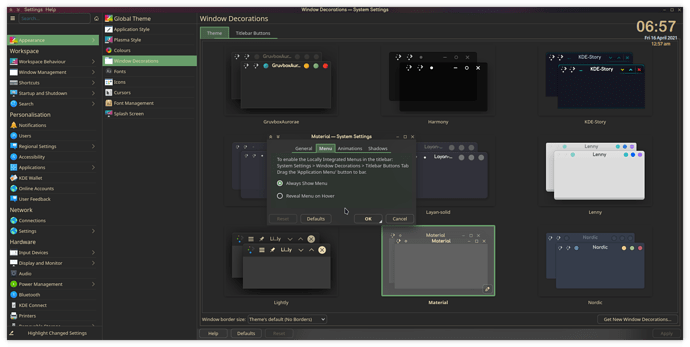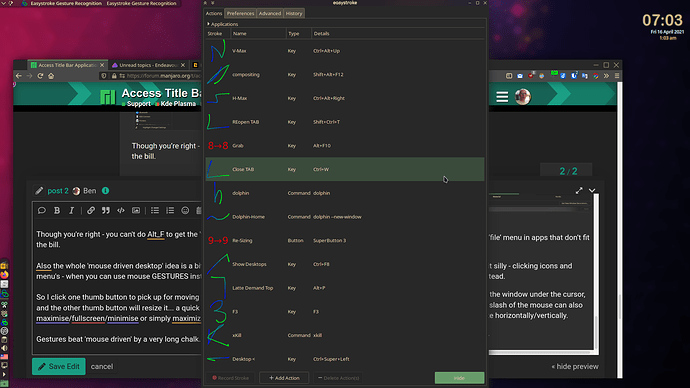Hello everybody,
I’m using KDE since a couple of months (switched from i3)…
I’m experiencing regular freezes and the system stability is not even comparable to what I was used to with i3… But it was not the same hardware…
Anyway, on KDE Plasma, it seems there is two kind of applications styling that have different behaviours/settings…
For example I set the following Window Decorations in the settings:
And as you can see on the following images some app follow that rule (VS Code at the right in this example, but Konsole Terminale, Firefox, Dolphin File Explorer and many other apps are like that) and some don’t (Vivaldi on the left and below in this example):
I guess that the ones that are following my settings are the one that is native to KDE Plasma, am I right?
Also notice how the Ctrl+m shortcut that actually displays or hide the Title Bar does not work for “native windows” but only on Vivaldi and the like windows… (you can see the Title Bar enabled on the middle browser window).
At first there was even not any menu to display but I somehow enabled the title bar widget and now I have the title bat menu enabled on “native windows”, as shown here:
My main concern is that I didn’t find any way to enable this menu with the keyboard!
For Vivaldi for example a simple press to Alt enable the menu and allow me to navigate with the keyboard as shown here:
It works both when the title bar is hidden (the popup menu appears as shown on the left window) and also when the title bar is shown (the menu item is highlighted in blue as shown in the middle window).
Another shortcut I found is Alt+F3, but this one only displays the windows control menu as shown below:
This one works for every indeed in every windows but it’s somehow the most useless menu I ever find…
(I mean why not simply use the shortcuts to manipulate the windows instead of using a shortcut to show a menu)…
Anyway, what I really need is to be able to activate that Application Context Menu from the keyboard.
Please, can anyone tell me it’s possible and how to do it actually…
Also what people are thinking about that? I find this kind of basic lack of good UX very frustrating…
Not even mentioning that many people want to have the Title Bar menu not displayed as an icon but actually spread across this top bar. Which I also find very frustrating to not have…
However, since (in my case) I will mainly use the keyboard for enabling or not that menu I don’t care to not have the menu items spread and have them within an icon…
It will be even better to have it as an icon in order to not clutter the top bar… But if only it’s possible to use the shortcut.
Otherwise it’s one click longer and harder (since it needs some precision to click exactly at this spot)
As a side topic, can anyone know why there is a discrepancy of behaviour between application like that?
Anyway thank you very much for any thought.
Also, I know that this is not really a concern related to Manjaro itself, but more generally to KDE I guess…