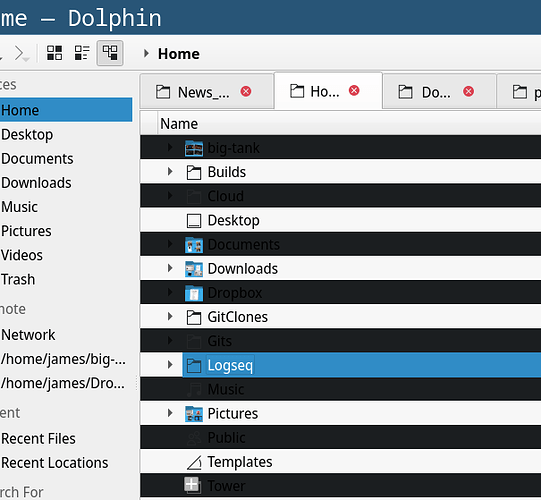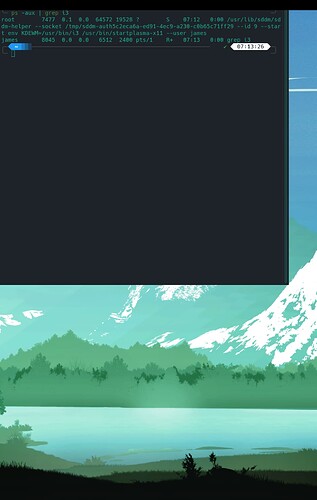I have been using i3 and plasma together for the past year or so, but a recent update of Manjaro messed me up, presumably because of changes in plasma 5.25. I don’t know which version I had before, but I have 5.25.5 now.
My current problems are:
-
When I open a Dolphin window in a pure i3 session, it does not follow the theme I have chosen for Plasma, and does this thing where rows alternate colors, making half of them unreadable. This is not the case in a Plasma-only session.
-
Windows are created off-screen in i3-plasma hybrid sessions. I cannot see any sign of i3 (nor do i3 shortcuts work), but it is running:
I followed the advice in the ArhWiki here: KDE - ArchWiki and this thread: https://www.reddit.com/r/archlinux/comments/vdyby7/kde_plasma_525_is_out/ , but to no avail.
Kwin is masked
○ plasma-kwin_x11.service
Loaded: masked (Reason: Unit plasma-kwin_x11.service is masked.)
Active: inactive (dead)
New systemd unit file created and enabled:
When I enabled the service, I got this message:
Unit /etc/systemd/system/plasma-i3.service is added as a dependency to a non-existent unit plasma.workspace.target.
Double-check:
╰─ cat ~/.config/systemd/user/plasma-i3.service ─╯
[Install]
WantedBy=plasma.workspace.target
[Unit]
Description=i3wm
Before=plasma.workspace.target
[Service]
ExecStart=/usr/bin/i3
Slice=session.slice
Restart=on-failure
╰─ sudo systemctl status plasma-i3.service ─╯
○ plasma-i3.service - i3wm
Loaded: loaded (/etc/systemd/system/plasma-i3.service; enabled; preset: disabled)
Active: inactive (dead)
and my i3 config:
# This file has been auto-generated by i3-config-wizard(1).
# It will not be overwritten, so edit it as you like.
#
# Should you change your keyboard layout some time, delete
# this file and re-run i3-config-wizard(1).
#
# i3 config file (v4)
#
# Please see https://i3wm.org/docs/userguide.html for a complete reference!
set $mod Mod4
# Font for window titles. Will also be used by the bar unless a different font
# is used in the bar {} block below.
font pango:monospace 14
# This font is widely installed, provides lots of unicode glyphs, right-to-left
# text rendering and scalability on retina/hidpi displays (thanks to pango).
#font pango:DejaVu Sans Mono 8
# Start XDG autostart .desktop files using dex. See also
# https://wiki.archlinux.org/index.php/XDG_Autostart
exec --no-startup-id dex --autostart --environment i3
# The combination of xss-lock, nm-applet and pactl is a popular choice, so
# they are included here as an example. Modify as you see fit.
# xss-lock grabs a logind suspend inhibit lock and will use i3lock to lock the
# screen before suspend. Use loginctl lock-session to lock your screen.
exec --no-startup-id xss-lock --transfer-sleep-lock -- i3lock --nofork
# NetworkManager is the most popular way to manage wireless networks on Linux,
# and nm-applet is a desktop environment-independent system tray GUI for it.
exec --no-startup-id nm-applet
# Use pactl to adjust volume in PulseAudio.
set $refresh_i3status killall -SIGUSR1 i3status
# Use Mouse+$mod to drag floating windows to their wanted position
floating_modifier $mod
# start a terminal
bindsym $mod+Return exec i3-sensible-terminal
#start a fine browser
bindsym $mod+Shift+Return exec dolphin
# kill focused window
bindsym $mod+Shift+q kill
# start dmenu (a program launcher)
bindsym $mod+d exec --no-startup-id dmenu_run -i -p 'Arch Linux' -fn 'Nimbus Sans Narrow:style=Bold' -nb '#f1c232' -nf '#083C5B' -sf '#f1c232' -sb '#6b1952'
# A more modern dmenu replacement is rofi:
# bindcode $mod+40 exec "rofi -modi drun,run -show drun"
# There also is i3-dmenu-desktop which only displays applications shipping a
# .desktop file. It is a wrapper around dmenu, so you need that installed.
# bindcode $mod+40 exec --no-startup-id i3-dmenu-desktop
# change focus
bindsym $mod+j focus left
bindsym $mod+k focus down
bindsym $mod+l focus up
bindsym $mod+semicolon focus right
# alternatively, you can use the cursor keys:
bindsym $mod+Left focus left
bindsym $mod+Down focus down
bindsym $mod+Up focus up
bindsym $mod+Right focus right
# move focused window
bindsym $mod+Shift+j move left
bindsym $mod+Shift+k move down
bindsym $mod+Shift+l move up
bindsym $mod+Shift+semicolon move right
# alternatively, you can use the cursor keys:
bindsym $mod+Shift+Left move left
bindsym $mod+Shift+Down move down
bindsym $mod+Shift+Up move up
bindsym $mod+Shift+Right move right
# split in horizontal orientation
bindsym $mod+h split h
# split in vertical orientation
bindsym $mod+v split v
# enter fullscreen mode for the focused container
bindsym $mod+f fullscreen toggle
# change container layout (stacked, tabbed, toggle split)
bindsym $mod+s layout stacking
bindsym $mod+w layout tabbed
bindsym $mod+e layout toggle split
# toggle tiling / floating
bindsym $mod+Shift+space floating toggle
# change focus between tiling / floating windows
bindsym $mod+space focus mode_toggle
# focus the parent container
bindsym $mod+a focus parent
# focus the child container
#bindsym $mod+d focus child
# Define names for default workspaces for which we configure key bindings later on.
# We use variables to avoid repeating the names in multiple places.
set $ws1 "1"
set $ws2 "2"
set $ws3 "3"
set $ws4 "4"
set $ws5 "5"
set $ws6 "6"
set $ws7 "7"
set $ws8 "8"
set $ws9 "9"
set $ws10 "10"
# switch to workspace
bindsym $mod+1 workspace number $ws1
bindsym $mod+2 workspace number $ws2
bindsym $mod+3 workspace number $ws3
bindsym $mod+4 workspace number $ws4
bindsym $mod+5 workspace number $ws5
bindsym $mod+6 workspace number $ws6
bindsym $mod+7 workspace number $ws7
bindsym $mod+8 workspace number $ws8
bindsym $mod+9 workspace number $ws9
bindsym $mod+0 workspace number $ws10
set $monitor_left DVI-D-0
set $monitor_center HDMI-0
set $monitor_right DP-0
workspace $ws1 output $monitor_left
workspace $ws2 output $monitor_center
workspace $ws3 output $monitor_right
workspace $ws4 output $monitor_left
workspace $ws5 output $monitor_center
workspace $ws6 output $monitor_right
workspace $ws7 output $monitor_left
workspace $ws8 output $monitor_center
workspace $ws9 output $monitor_right
workspace $ws10 output $monitor_right
# move focused container to workspace
bindsym $mod+Shift+1 move container to workspace number $ws1
bindsym $mod+Shift+2 move container to workspace number $ws2
bindsym $mod+Shift+3 move container to workspace number $ws3
bindsym $mod+Shift+4 move container to workspace number $ws4
bindsym $mod+Shift+5 move container to workspace number $ws5
bindsym $mod+Shift+6 move container to workspace number $ws6
bindsym $mod+Shift+7 move container to workspace number $ws7
bindsym $mod+Shift+8 move container to workspace number $ws8
bindsym $mod+Shift+9 move container to workspace number $ws9
bindsym $mod+Shift+0 move container to workspace number $ws10
# Make the currently focused window a scratchpad
bindsym $mod+minus move scratchpad
# Show the first scratchpad window
bindsym $mod+Shift+minus scratchpad show
# reload the configuration file
bindsym $mod+Shift+c reload
# restart i3 inplace (preserves your layout/session, can be used to upgrade i3)
bindsym $mod+Shift+r restart
# exit i3 (logs you out of your X session)
bindsym $mod+Shift+e exec "i3-nagbar -t warning -m 'You pressed the exit shortcut. Do you really want to exit i3? This will end your X session.' -B 'Yes, exit i3' 'i3-msg exit'"
#bindsym $mod+Shift+e exec --no-startup-id qdbus-qt5 org.kde.ksmserver /KSMServer org.kde.KSMServerInterface.logout -1 -1 -1
# resize window (you can also use the mouse for that)
mode "resize" {
# These bindings trigger as soon as you enter the resize mode
# Pressing left will shrink the window’s width.
# Pressing right will grow the window’s width.
# Pressing up will shrink the window’s height.
# Pressing down will grow the window’s height.
bindsym j resize shrink width 10 px or 10 ppt
bindsym k resize grow height 10 px or 10 ppt
bindsym l resize shrink height 10 px or 10 ppt
bindsym semicolon resize grow width 10 px or 10 ppt
# same bindings, but for the arrow keys
bindsym Left resize shrink width 10 px or 10 ppt
bindsym Down resize grow height 10 px or 10 ppt
bindsym Up resize shrink height 10 px or 10 ppt
bindsym Right resize grow width 10 px or 10 ppt
# back to normal: Enter or Escape or $mod+r
bindsym Return mode "default"
bindsym Escape mode "default"
bindsym $mod+r mode "default"
}
bindsym $mod+r mode "resize"
# Start i3bar to display a workspace bar (plus the system information i3status
# finds out, if available)
bar {
status_command i3status
}
# Plasma compatibility improvements
for_window [window_role="pop-up"] floating enable
for_window [window_role="task_dialog"] floating enable
for_window [class="yakuake"] floating enable
for_window [class="systemsettings"] floating enable
for_window [class="plasmashell"] floating enable;
for_window [class="Plasma"] floating enable; border none
for_window [title="plasma-desktop"] floating enable; border none
for_window [title="win7"] floating enable; border none
for_window [class="krunner"] floating enable; border none
for_window [class="Kmix"] floating enable; border none
for_window [class="Klipper"] floating enable; border none
for_window [class="Plasmoidviewer"] floating enable; border none
for_window [class="(?i)*nextcloud*"] floating disable
for_window [class="plasmashell" window_type="notification"] border none, move position 70 ppt 81 ppt
no_focus [class="plasmashell" window_type="notification"]
for_window [title="Desktop — Plasma"] kill; floating enable; border none
#bindsym XF86AudioRaiseVolume exec --no-startup-id qdbus org.kde.kglobalaccel /component/kmix invokeShortcut "increase_volume"
#bindsym XF86AudioLowerVolume exec --no-startup-id qdbus org.kde.kglobalaccel /component/kmix invokeShortcut "decrease_volume"
#bindsym XF86AudioMute exec --no-startup-id qdbus org.kde.kglobalaccel /component/kmix invokeShortcut "mute"
#bindsym XF86AudioMicMute exec --no-startup-id qdbus org.kde.kglobalaccel /component/kmix invokeShortcut "mic_mute"
exec_always --no-startup-id "picom -b --config /home/james/.config/picom/picom.conf"
exec --no-startup-id /opt/i3-alternating-layout/alternating_layouts.py
#exec --no-startup-id "nitrogen --restore"
exec --no-startup-id "sh -c 'sleep 10; exec nitrogen --restore'"