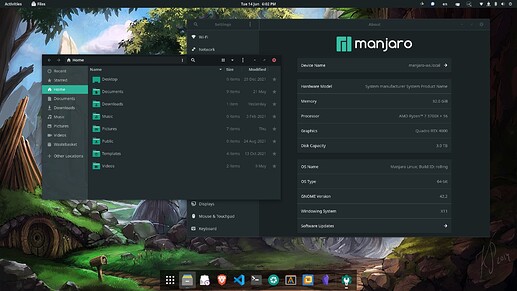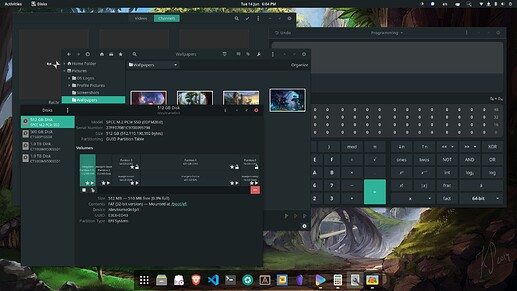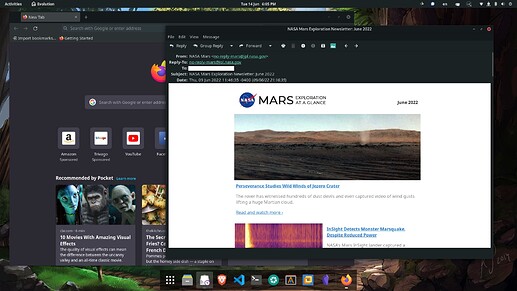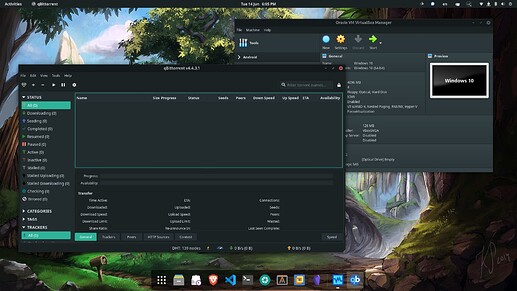Good news, everyone! GNOME 42 with Libadwaita can be themed!
Steps to reproduce:
-
Install Matcha Gtk Theme1
pamac install matcha-gtk-theme -
Set Matcha as Shell & Legacy Application theme (can also be done in Tweaks)
gsettings set org.gnome.shell.extensions.user-theme name "Matcha-dark-sea" gsettings set org.gnome.desktop.interface gtk-theme "Matcha-dark-sea" -
Set Matcha as Libadwaita theme
- Backup the original
tar -czf ~/.config/gtk-4.0.bkp.tar.gz -C ~/.config gtk-4.0- Replace the default CSS & other stuff
cp -rL /usr/share/themes/Matcha-dark-sea/gtk-4.0 -t ~/.config -
Optionally theme GDM using gdm-tools1 (an AUR (Arch User Repository) package)`:
- Install gdm-tools
pamac build gdm-tools- Set the GDM Login Theme
set-gdm-theme set Matcha-dark-sea
I used qt5ct to configure Qt Apps & I added the following to my /etc/environment.
QT_QPA_PLATFORMTHEME=qt5ct
QT_STYLE_OVERRIDE=kvantum-dark
Also, remember to select the “Matcha-dark” theme in Kvantum Manager > Change/Delete Theme & set Qt5 Settings > Appearance > Style to “kvantum-dark”.
1 I have not tested any theme other than Matcha. But if the theme has a gtk-4.0 folder you should be golden.
2 If you choose to set the GDM Theme, there will be a graphical error in the Notification Overlay. This has been fixed & should not be a problem come the next release. Issue Link.