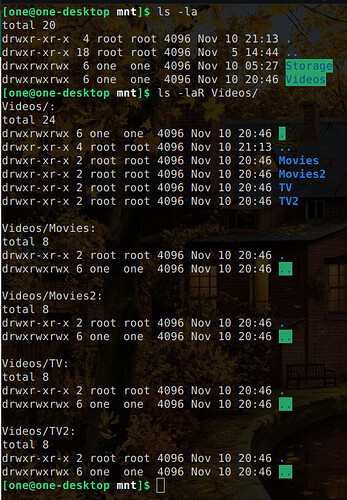Hi,
This is a strange issue I’ve encountered trying to get an NFS share set up between two desktop PCs I have. I’m sure it’s something I’m doing that’s off, but I can’t quite figure out what that is.
Both PCs are running Manjaro. The Server is an old AMD 6-Core from like 2010 with a bunch of HDD storage. The Client is my current production machine - an AMD Ryzen 3900x. Let’s call them Zero and One. Because that’s what they’re called.
I’ve more or less followed this tutorial, modifying it slightly to suit my use case.
On the server (zero), I have two folders I’m trying to share with the client via NFS.
The first is the contents of a 3TB HDD with just a few different folders in it (Storage), which has a permanent mount point via fstab.
The second is a single folder (Videos) that contains four different mounted HDDs (Movies 1 & 2; TV 1 & 2), each with their own mount point within that folder set in fstab.
zero:/etc/fstab (this is just what using the gui in the gnome disks utility gave me)
/dev/disk/by-uuid/76d31525-0484-4678-a193-7846fa49eb8c /srv/nfs/Videos/TV auto nosuid,nodev,nofail,x-gvfs-show 0 0
/dev/disk/by-uuid/7e50b2fd-f76c-4063-a323-c28a072aa6af /srv/nfs/Storage auto nosuid,nodev,nofail,x-gvfs-show 0 0
/dev/disk/by-uuid/900dfc5d-63cf-4ca7-bd9c-7108e23013b1 /srv/nfs/Videos/Movies2 auto nosuid,nodev,nofail,x-gvfs-show 0 0
/dev/disk/by-uuid/1755aee9-6201-4627-a343-b293c7ce51e8 /srv/nfs/Videos/TV2 auto nosuid,nodev,nofail,x-gvfs-show 0 0
/dev/disk/by-uuid/99734e42-5010-4603-b559-5cb414df920f /srv/nfs/Videos/Movies auto nosuid,nodev,nofail,x-gvfs-show 0 0
# NFS Binding
/home/zero/Videos /srv/nfs/Videos none bind 0 0
#/home/zero/Videos/Movies /srv/nfs/Videos/Movies none bind 0 0
#/home/zero/Videos/Movies2 /srv/nfs/Videos/Movies2 none bind 0 0
#/home/zero/Videos/TV /srv/nfs/Videos/TV none bind 0 0
#/home/zero/Videos/TV2 /srv/nfs/Videos/TV2 none bind 0 0
/home/zero/Storage /srv/nfs/Storage none bind 0 0
zero:/etc/exports
/srv/nfs 192.168.88.0/24(rw,sync,crossmnt,subtree_check,fsid=0)
/srv/nfs/Videos/ 192.168.XXX.XXX(rw,sync,subtree_check)
/srv/nfs/Storage 192.168.XXX.XXX(rw,sync,subtree_check)
On the client (one), I have mount points set up for those exports.
one:/etc/fstab
zero-desktop:/srv/nfs /srv/nfs nfs rw,sync 0 0
zero-desktop:/srv/nfs/Videos /srv/nfs/Videos nfs rw,sync 0 0
zero-desktop:/srv/nfs/Storage /srv/nfs/Storage nfs rw,sync 0 0
Basically, per the tutorial, I’ve created my shared filesystem in /srv/nfs/, exported it from one to the other, and used symbolic links in the home folders on both PCs to link to those shared resources.
Here’s my problem:
The Storage folder works (flawlessly) on the client machine, but the Videos folder doesn’t.
On the server side, I can navigate (in terminal or nautilus) to the shared locations in /srv/nfs/ and navigate all of the folders fine. But in trying to mount them on the client, the folders are there, but they read empty.
I’ve also tried exporting/mounting the folders individually (i.e., separate mount points for Movies 1 & 2 and for TV 1 & 2) on both client and server, as shown commented out above, but it behaves the same.
What am I missing? Is it because each of those folders is its own HDD? Is it because I’m mounting/exporting directly from /srv/nfs/*? But if that’s the case, why does Storage work and not the others?
Kind of lost here, and I’m a little rusty with all this.
Thanks for any help.