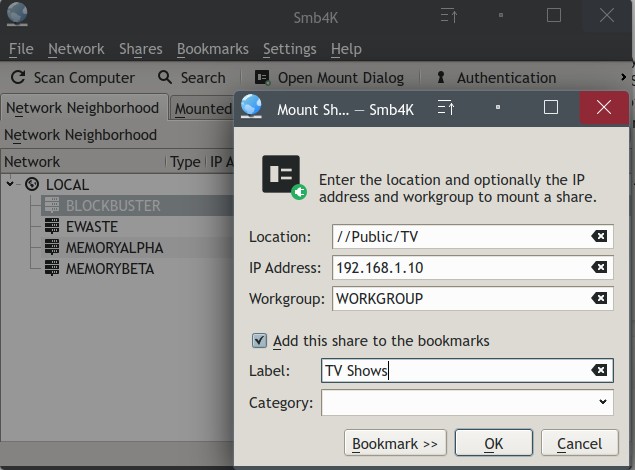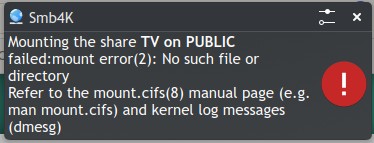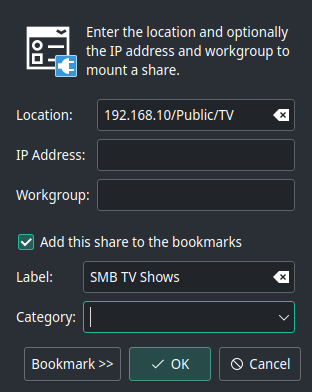Two excellent replies! @winnie - 'm reading the SystemD automounts article now, but that doesn’t sound like a 2 star easy solution. Or more likely I am just dense. However this does sound like what I want.
@omano - this definitely sounds like the easiest route. I can’t believe I didn’t think of that before posting a question. Here is an excerpt of my fstab:
#Network Mounts
#Synology (MemoryBeta)
//192.168.1.15/Main_Share/homes/ /home/paul/Shared/Backup cifs x-systemd.automount,nofail,domain=WORKGROUP,username=****,password=****,uid=****,gid=users,file_mode=0777,dir_mode=0777 0 0
//192.168.1.15/Main_Share/Documents/ /home/paul/Shared/Documents cifs x-systemd.automount,nofail,domain=WORKGROUP,username=****,password=****,uid=****,gid=users,file_mode=0777,dir_mode=0777 0 0
//192.168.1.15/Main_Share/Music/ /home/paul/Shared/Music cifs x-systemd.automount,nofail,domain=WORKGROUP,username=****,password=****,uid=****,gid=users,file_mode=0777,dir_mode=0777 0 0
//192.168.1.15/Main_Share/Photo/ /home/paul/Shared/Pictures cifs x-systemd.automount,nofail,domain=WORKGROUP,username=****,password=****,uid=****,gid=users,file_mode=0777,dir_mode=0777 0 0
#QNAP (Blockbuster)
//192.168.1.10/Public/Videos/ /home/paul/Shared/Video cifs x-systemd.automount,nofail,domain=WORKGROUP,username=****,password=****,uid=****,gid=users,file_mode=0777,dir_mode=0777 0 0
//192.168.1.10/Public/TV/ /home/paul/Shared/TV cifs x-systemd.automount,nofail,domain=WORKGROUP,username=****,password=****,uid=****,gid=users,file_mode=0777,dir_mode=0777 0 0
I honestly don’t remember how I came up with those fstab config lines. I probably just copied/pasted and changed paths from a forum post.
I’ve got some reading to do, thank you both for chiming in on this post!