sudo dmesg | tail -n 100 | grep sd
[ 92.170267] sd 4:0:0:0: [sdc] Spinning up disk...
[ 125.250414] sd 4:0:0:0: [sdc] Read Capacity(10) failed: Result: hostbyte=DID_ERROR driverbyte=DRIVER_OK
[ 125.250416] sd 4:0:0:0: [sdc] Sense not available.
[ 125.250419] sd 4:0:0:0: [sdc] 0 512-byte logical blocks: (0 B/0 B)
[ 125.250421] sd 4:0:0:0: [sdc] 0-byte physical blocks
[ 125.250425] sd 4:0:0:0: [sdc] Write Protect is off
[ 125.250426] sd 4:0:0:0: [sdc] Mode Sense: 00 00 00 00
[ 125.250429] sd 4:0:0:0: [sdc] Asking for cache data failed
[ 125.250431] sd 4:0:0:0: [sdc] Assuming drive cache: write through
[ 125.270677] sd 4:0:0:0: [sdc] Read Capacity(10) failed: Result: hostbyte=DID_ERROR driverbyte=DRIVER_OK
[ 125.270680] sd 4:0:0:0: [sdc] Sense not available.
[ 125.270686] sd 4:0:0:0: [sdc] Attached SCSI disk
[ 128.458538] sd 4:0:0:0: Attached scsi generic sg2 type 0
[ 138.486704] sd 4:0:0:0: [sdc] Spinning up disk...
[ 253.113609] sd 4:0:0:0: [sdc] Read Capacity(10) failed: Result: hostbyte=DID_OK driverbyte=DRIVER_SENSE
[ 253.113613] sd 4:0:0:0: [sdc] Sense Key : Not Ready [current]
[ 253.113615] sd 4:0:0:0: [sdc] Add. Sense: Logical unit is in process of becoming ready
[ 253.113619] sd 4:0:0:0: [sdc] 0 512-byte logical blocks: (0 B/0 B)
[ 253.113620] sd 4:0:0:0: [sdc] 0-byte physical blocks
[ 255.119123] sd 4:0:0:0: [sdc] Test WP failed, assume Write Enabled
[ 257.124852] sd 4:0:0:0: [sdc] Asking for cache data failed
[ 257.124856] sd 4:0:0:0: [sdc] Assuming drive cache: write through
[ 263.157616] sd 4:0:0:0: [sdc] Spinning up disk...

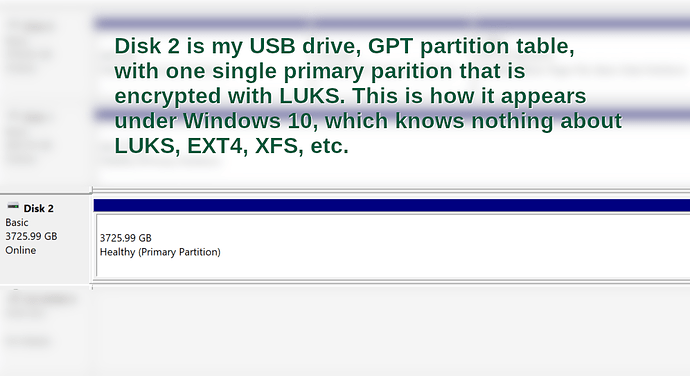
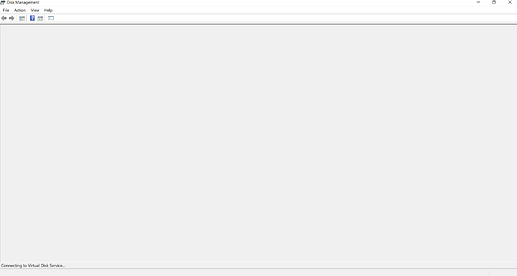
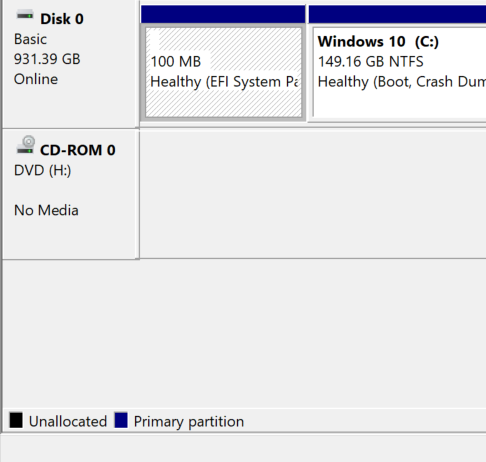

 when every I plug to new pc It detects for 10s and disappears
when every I plug to new pc It detects for 10s and disappears