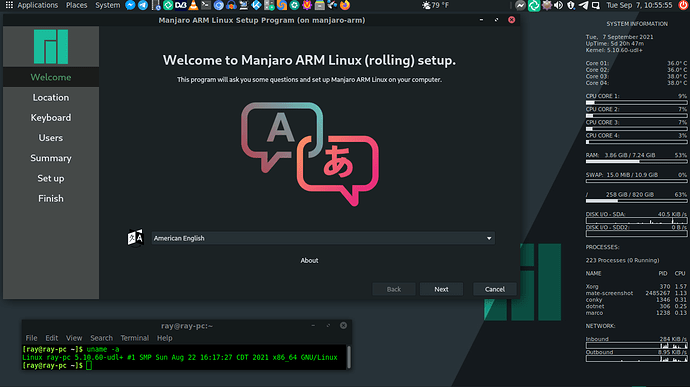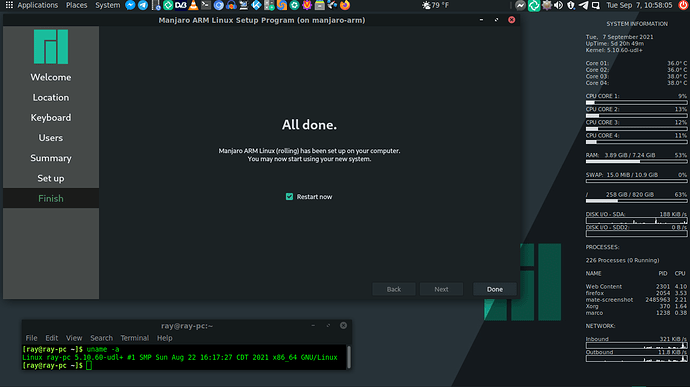If you use the Manjaro ARM Installer, you don’t get the first run setup screen. No matter which edition.
Should have used Vim1 profile instead as I see your device is based on S905 Soc and not S912, I am still not sure if it is S905 or S905X
Good Luck.
The official Plasma for Pi4 download link continues to be:
https://github.com/manjaro-arm/rpi4-images/releases/download/21.07/Manjaro-ARM-kde-plasma-rpi4-21.07.img.xz
If you cut & paste and change both 7 → 8, it will download the 21.08 version.
You must have a cached version of the website loaded, because it points to 21.08 for me on the site.
So try doing a CTRL+F5 on that page and check again. 
Yup, that fixed it.
Unlike my first Manjaro install, I was only able to install Manjaro XFCE (Manjaro-ARM-xfce-pbpro-21.08.img.xz) on my Pinebook Pro with significant difficulty
I installed to SD card, eMMC and, finally NVMe SSD. I had many problems, which I suspect are associated with the new July 2021 Manjaro uboot code. I can’t remember all the details during my hours of debug, which eventually led to success but, briefly, I found that UUID did not work and I had to use "LABEL= " in the /boot/extlinux/extlinux.conf file and also use /dev/xxxx Linux block device names in /etc/fstab to replace UUIDs, even to get SD and eMMC boot to work.
Finally, I had to install PCM720’s uboot on my eMMC to achieve NVMe boot (there were warnings and errors from the new July 2021 Manjaro uboot code even during SD card and eMMC boot and sometimes it produced a perpetual Manjaro progress “pinwheel” or produced a perpetual red LED or no LED annunciation at all. Once I removed the UUIDs from extlinux.conf and fstab, my SD card and eMMC would finally boot. Eventually I gave up on Manjaro uboot and installed PCM720s uboot to my eMMC but I don’t recall exactly where in the process I changed uboot to the following:
https://github.com/pcm720/u-boot-build-scripts/releases
and supporting thread:
https://forum.pine64.org/showthread.php?tid=8439
pcm720’s code also doesn’t have the screen corruption colored flashing when changing modes out of the uboot messages screen. One of the messages led me to believe that Manjaro had install uboot to my SPI, but testing revealed that it was not the case.
After making the changes and disabling the boot code in my eMMC boot partition (which does have a LABEL different from the NVMe boot partition LABEL), NVMe boot worked. I did not have to do this for my first Manjaro install to NVMe SSD many months ago. Unfortunately, it only booted for the first boot into the installation program, because the installer set the UUIDs back to values that don’t match any devices on my system. I had to replace them with labels a second time. As with my SD card and eMMC installations, just correcting the UUIDs to match the partitions did not enable it to boot.
Finally, my NVMe SSD booted and mounted NVMe /boot and / as desired but it required many hours of effort, which surprised me given the ease of my first experience flashing an earlier release to SD card, eMMC and even NVMe SSD!
Is it possible, to login with SSH for First-TimeSetup when the Image I flashed was one of the desktop ones (MATE, specifically)?
Assume I do not have the option to hook up peripherals, but later want to run VNC/XRDP without fumbling about with Xorg setups.
No it’s not. The desktop versions assume you have a monitor and keyboard/mouse plugged in.
Do you also run your x86_64 PC via VNC or similar?
I don’t get why everyone wants to do it with their ARM board. If you don’t have a monitor to it, why on earth do you need a GUI on it?
Because my end goal is to have the Pi tucked away somewhere, but I am not comfortable enough with CLI for some tools I intend to use, and will not be the only end-user of the device.
Ideally I’d want just the DE to be preconfigured like OOTB, but instantly accessible via remote GUI.
I can see that. Ideally I also want a lot of things. ![]()
But it’s not possible with our new graphical First Time Setup. So my best advise is to connect a monitor and keyboard/mouse while you do the setup, then when it’s done enable SSH if it’s not and install the software you need to remote desktop to it. Then you can tuck it away in a closet or something.
I was hopeful, when I was able to establish the SSH connection to root@<PI_IP>, but it was rejecting any password that seemed appropriate 
It’s a “blank” password until it has completed setup.
I just tested here and was able to go through the calamares setup via ssh for XFCE.
Before you remove the sdcard after burning the image enable X11Forwarding in /etc/ssh/sshd_config on the root partition of the sdcard change:
#X11Forwarding no
To
X11Forwarding yes
Safely remove the sdcard and put it in the pi4 and boot it up. On the first boot a lot of things are going on and since you do not have a monitor attached I waited @5m to make sure things settled down before I did a ssh to it.
login: oem
password: oem
ssh -Y oem@ip-addess
Since calamares automatically gets loaded at first boot you will have to kill it because only one instance can run at a time.
sudo killall calamares
Then execute calamares and go through the Setup:
sudo -E calamares