I have installed Intel P-state and CPU-Freq Manager but I cannot save my settings.
Any better solutions?
CPU: Intel Core i5-8250U @ 8x 3.4GHz
GPU: Mesa Intel(R) UHD Graphics 620 (KBL GT2)
I have installed Intel P-state and CPU-Freq Manager but I cannot save my settings.
Any better solutions?
CPU: Intel Core i5-8250U @ 8x 3.4GHz
GPU: Mesa Intel(R) UHD Graphics 620 (KBL GT2)
I install cpupower and use these command:
sudo cpupower frequency-set -g performance
sudo cpupower frequency-set -g powersave
sudo cpupower frequency-set -g schedutil
I give myself rights with sudo visudo to execute these commands with sudo without password by adding at the bottom (replace your_user_name)
your_user_name ALL= NOPASSWD: /usr/bin/cpupower frequency-set -g powersave, /usr/bin/cpupower frequency-set -g schedutil, /usr/bin/cpupower frequency-set -g performance
I use a custom ~/.local/share/applications/mymenu.desktop file to have the governor actions easily available from an icon on the taskbar (I removed most of my stuff, I just left the governor part, and the Exec part which launch a script but that would not work for you, but this is example and needed to be working here)
[Desktop Entry]
Name=My Menu
Comment=Application for managing My Menu
Exec=konsole --noclose -e ~/Scripts/menu.sh
Icon=face-glasses
Terminal=false
Type=Application
Actions=POWERSAVE;SCHEDUTIL;PERFORMANCE;_SEPARATOR_;
[Desktop Action POWERSAVE]
Name=Power Save
Icon=cpu
Exec=sudo cpupower frequency-set -g powersave
[Desktop Action SCHEDUTIL]
Name=Schedutil
Icon=cpu
Exec=sudo cpupower frequency-set -g schedutil
[Desktop Action PERFORMANCE]
Name=Performance
Icon=cpu
Exec=sudo cpupower frequency-set -g performance
This way I pinned my custom menu in taskbar and right click its icon (smiley face) to have the menu and click the actions I want.
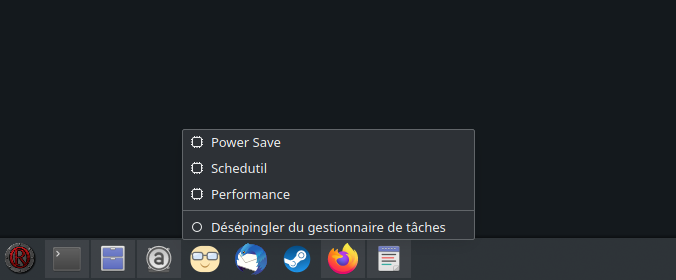
When I used an Intel CPU the Intel P-state Plasma applet from AUR was working good though.
You should remove your manually installed package and use the AUR package plasma5-applets-plasma-pstate for the Plasma applet this way it should work, if you prefer the Plasma applet and its functionalities.
OK I solved it with TLP:
kate /etc/tlp.conf
change these:
CPU_MIN_PERF_ON_AC=15
CPU_MAX_PERF_ON_AC=30
CPU_MIN_PERF_ON_BAT=15
CPU_MAX_PERF_ON_BAT=30
CPU_BOOST_ON_AC=0
CPU_BOOST_ON_BAT=0
save, close, then input:
sudo tlp startMaybe you could explain a little so that can benefit others now you fixed your issue? That is kinda rude to ask for help on a support forum and reply “OK I fixed it” then leave everyone else in the mist…
This topic was automatically closed 15 days after the last reply. New replies are no longer allowed.