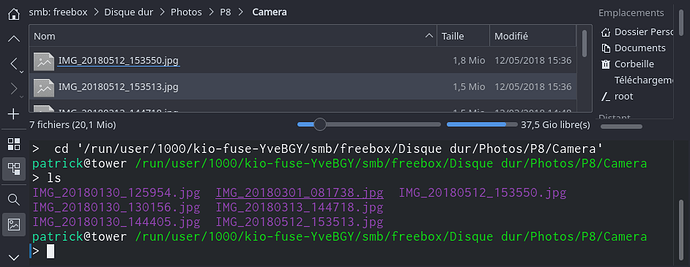You use kde !
Other way to access to smb:// by local file system without fstab (use kio-fuse package):
If smb is mounted with dolphin, we can access by local directory:
/run/user/<USER-ID>/kio-fuse-***/smb/<IP-SERVER>
For test (and found directory): open smb directory in dolpin and open console by F4