Delete that please …
A general default is provided when installing the driver and is the /etc/X11/mhwd.d/nvidia.conf
That one is done so it will work in a default mode for all Nvidia GPUs.
When you tweak the conf file is suppose to know that changing it only makes sense if you want a fixed layout, aka no nvidia-auto-select. In order to have that fixed layout, the position and resolution is Absolute.
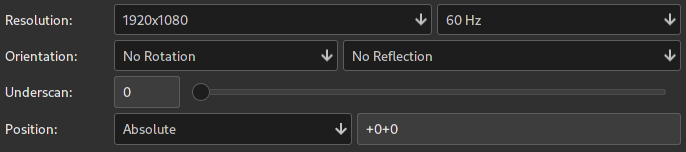
If you want Advanced config, you should only touch the Force Composition or Force Full Composition (never both of those) and the rest keep them. Once you start changing values it will add a lot of entries for the same port in Section "Screen" as it did for you in this config
Just search for DP-0 and you will get 8 of them. Same with the other 2 ports.
The one i cleaned up here should work:
Once you do those changes, run from terminal:
sudo mhwd-gpu --setmod nvidia --setxorg /etc/X11/mhwd.d/nvidia.conf