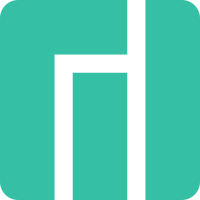Hello,
It’s correct that is not the first time, it just happened two times and the first time I though that maybe was a random error. Also is true that with recently I mean in the last days, and It was working fine for almost a month.
Nevermind, english is not my main language and maybe I have not explained it very well.
About the check, I did it several times. Before entering into the recovery mode it was automatically checked:
/dev/mapper/luks-1ec0ec86-5306-4e63-b948-3db9727e4b7b contains a file system with errors, check forced.
Deleted inode 8397010 has zero dtime. FIXED.727e4b7b:
/dev/mapper/luks-1ec0ec86-5306-4e63-b948-3db9727e4b7b: Deleted inode 8397089 has zero dtime. FIXED.
Deleted inode 8952769 has zero dtime. FIXED.727e4b7b:
Inode 19665129 extent tree (at level 1) could be shorter. IGNORED.
/dev/mapper/luks-1ec0ec86-5306-4e63-b948-3db9727e4b7b: Deleted inode 22020696 has zero dtime. FIXED.
/dev/mapper/luks-1ec0ec86-5306-4e63-b948-3db9727e4b7b: Deleted inode 22020720 has zero dtime. FIXED.
/dev/mapper/luks-1ec0ec86-5306-4e63-b948-3db9727e4b7b: Deleted inode 22032249 has zero dtime. FIXED.
/dev/mapper/luks-1ec0ec86-5306-4e63-b948-3db9727e4b7b: Deleted inode 22036488 has zero dtime. FIXED.
/dev/mapper/luks-1ec0ec86-5306-4e63-b948-3db9727e4b7b: Deleted inode 22036489 has zero dtime. FIXED.
/dev/mapper/luks-1ec0ec86-5306-4e63-b948-3db9727e4b7b: Inode 22152386 extent tree (at level 1) could be narrower. IGNORED.
/dev/mapper/luks-1ec0ec86-5306-4e63-b948-3db9727e4b7b: Deleted inode 22166151 has zero dtime. FIXED.
/dev/mapper/luks-1ec0ec86-5306-4e63-b948-3db9727e4b7b: Inode 22181869, i_blocks is 24, should be 16. FIXED.
/dev/mapper/luks-1ec0ec86-5306-4e63-b948-3db9727e4b7b: Inode 22182936, i_blocks is 24, should be 16. FIXED.
/dev/mapper/luks-1ec0ec86-5306-4e63-b948-3db9727e4b7b: Inode 22183347, i_blocks is 24, should be 16. FIXED.
/dev/mapper/luks-1ec0ec86-5306-4e63-b948-3db9727e4b7b: Deleted inode 22282554 has zero dtime. FIXED.
Inode 27161261, i_blocks is 16, should be 8. FIXED.b:
Inode 29889750, i_blocks is 84832, should be 68448. FIXED.
/dev/mapper/luks-1ec0ec86-5306-4e63-b948-3db9727e4b7b: Orphan file (inode 12) block 13 is not clean.
CLEARED.
/dev/mapper/luks-1ec0ec86-5306-4e63-b948-3db9727e4b7b: 1658493/30072832 files (0.5% non-contiguous), 32231556/120282946 blocks
Some inodes were fixed in that boot process.
During the boot fix process I did some checks to all the partitions from the live disk to be sure, and also in every boot I can see how the filesystem seems to be checked again:
/dev/mapper/luks-1ec0ec86-5306-4e63-b948-3db9727e4b7b: clean, 1584875/30072832 files, 32012189/120282946 blocks
Best regards.
Edit:
I have tried to remember when it happened, and was just yesterday.
Checking the last upgrade I have seen that it was at may 25th. Because the upgrade, that day instead to hibernate I have shut down the computer so at friday 26th was working fine. Just at monday after the friday hibernation has failed for the first time, and today the 2nd time.
In the upgrade process the packages that were upgraded are:
[2023-05-25T13:20:12+0200] [ALPM] upgraded adw-gtk3 (4.6-1 -> 4.7-1)
[2023-05-25T13:20:12+0200] [ALPM] upgraded cryptsetup (2.6.1-3.2 -> 2.6.1-3.3)
[2023-05-25T13:20:12+0200] [ALPM] upgraded firefox (112.0.2-2 -> 113.0-0.1)
[2023-05-25T13:20:13+0200] [ALPM] upgraded gnome-shell-extension-gtk4-desktop-icons-ng (1:38-1 -> 1:40-1)
[2023-05-25T13:20:13+0200] [ALPM] upgraded gnome-layout-switcher (0.8.35-1 -> 0.8.35-2)
[2023-05-25T13:20:13+0200] [ALPM] upgraded gnome-shell-extension-arcmenu (44.1-1 -> 45-1)
[2023-05-25T13:20:13+0200] [ALPM] upgraded gnome-shell-extension-dash-to-dock (80-1 -> 81-1)
[2023-05-25T13:20:13+0200] [ALPM] upgraded inxi (3.3.26.1-1 -> 3.3.27.1-1)
[2023-05-25T13:20:13+0200] [ALPM] upgraded linux61 (6.1.26-1 -> 6.1.29-1)
[2023-05-25T13:20:13+0200] [ALPM] upgraded manjaro-gnome-settings (20230316-1 -> 20230513-1)
[2023-05-25T13:20:13+0200] [ALPM] upgraded manjaro-gnome-extension-settings (20230109-1 -> 20230517-2)
[2023-05-25T13:20:14+0200] [ALPM] upgraded manjaro-release (22.1.1-1 -> 22.1.2-1)
[2023-05-25T13:20:14+0200] [ALPM] installed ttf-meslo-nerd-font-powerlevel10k (20230403-2)
[2023-05-25T13:20:14+0200] [ALPM] upgraded manjaro-zsh-config (0.25-1 -> 0.25-2)
[2023-05-25T13:20:14+0200] [ALPM] upgraded spectre-meltdown-checker (0.45+6+ga284357-1 -> 0.45+8+g6a61df2-1)
I have suspected about the Kernel because is the prime suspect, but looking right now maybe the problem is the cryptsetup upgrade, which is in charge of mounting the encrypted root partition, and the one is failing…