You are correct I did confuse conky-manager and grub-customizer
Probably because both are allegedly maintained on Launchpad, but the page resembles the Marie Celeste
conky-manager would not cause boot problems, it just won’t work because the developer could not be bothered to run a bash script to convert the old .conkyrc configurations to new syntax conky.conf files
https://forums.linuxmint.com/viewtopic.php?f=90&t=305659
Conky Manager is not part of the default repository because the codebase was abandoned and does not compile under Ubuntu 18.04(Mint 19.x). It was able to work up until Ubuntu 16.04 Xenial, but needs extra issues to go beyond that
I have already converted the old .conkyrc for the Gotham clock theme
(see this post for the full details of how it was originally converted). But I have since modified it to use a different font and color similar to Manjaro styling conky-gotham-manjaro · GitHub
If that file is placed in user home folder ~/.config/conky/cony.conf conky looks like this
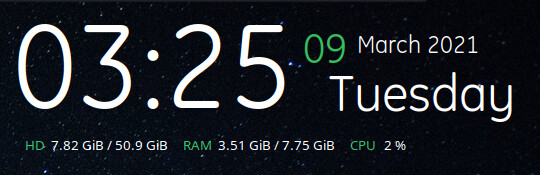
users can choose to continue to use a GUI by installing conky-manager2-git, but I consider that they would be missing out on a lot of the potential to adapt conky to suit their needs