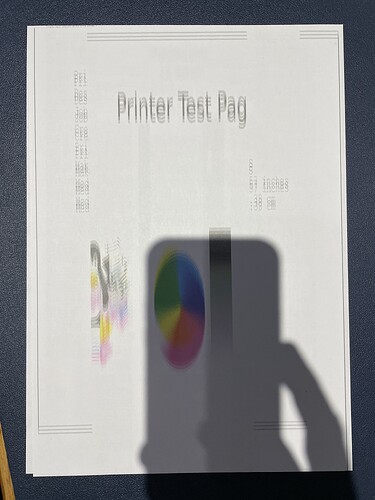Hello everyone, I’m a Manjaro newbie and couldn’t find a driver for my new printer. There are drivers available for .deb and .rpm but not for Manjaro. I tried to convert the .deb with debtap but failed. Any ideas how I can install it in Manjaro. In Ubuntu the printer works out of the box.
These may be of some help:
https://wiki.archlinux.org/title/Packaging_Brother_printer_drivers
I was able to build the printer driver using the template listed above from the Arch Wiki (.deb method)
The scanner driver is in the AUR. Enable AUR in pamac and install from pamac GUI or in terminal:
pamac build brscan5
I still have the same problem and to be honest, the provided answer is too technical for me to do. There are too many things that I don’t understand. Also it says that this article is out of date.
Unfortunately the printer Brother MFC-J5740DW is not listed in the drivers list.
Since the printer is a very important part of my workstation, this is a very bad situation for me. I’m even worried I need to switch to a different distro to make it work.
For now the only solution to use my multifunctional printer is to switch to my iPad, open up the document to print there and use wireless printing. It is a shame that it’s so difficult to realize the use in Manjaro.
If the printer is a wireless connected one, you likely don’t even need a driver.
Cave: I never owned such a printer and have never used a wirelessly connected printer.
You can probably find something in AUR for a mfc j5 : AUR (en) - Packages
Try with a driver for a printer “similar” to your own. Don’t forget to read the comments for the pacakage you are looking at.
The AUR package is ‘brother-mfc-j5730dw’.
OK, I have downloaded the snapshot. How do I proceed?
Should I follow this wikipage? :
https://wiki.archlinux.org/title/Arch_User_Repository#Prerequisites
I did not need to download any separate driver for my MFC-J880DW.
Installed system-config-printer.
Sudo pacman -S system-config-printer (you’ll find it under ‘print settings’ in the menu once installed)
Opened it up & it installed the driver for me. Wireless or usb.
After a few tries I ended up with the wireless instance of the printer, showing the right model and driverless in the drivers selection – it works generally, but takes its time, because the data has to go over Wifi.
Then I managed to add the USB-printer, same drivers - it doesn’t work, because it only receives data, which is shown on the display of the printer and then does nothing.
I could live with the wireless printing, but it’s not optimal.
There is one more thing disturbing me:
When I print in “normal” quality, the print is very bad. When I print in high quality, it takes too long. Seems like “normal” is more of a draft, while high quality is too much.
Thank you all for your patience!
step one
Install basic printing support
sudo pacman -Syu manjaro-printer
step two
Enable and start the cups printer daemon
sudo systemctl enable --now cups
step three
Based on your environment you may want to install a GUI printer and queue management tool as opposed to use the CUPS web on http://localhost:631
GTK environment (Gnome, Xfce, Mate, Cinnamon)
sudo pacman -Syu system-config-printer
KDE Plasma environment
sudo pacman -Syu print-manager
step four
If necessary locate your printer by searching https://aur.arclinux.org/packages for your printer
In this case you have located the driver - so build and install the printer driver
pamac build brother-mfc-j5730dw
optional setup
Basic networked printer setup
I really like your guide, everything worked out perfect - printing over USB worked right away for the first time.
Unfortunately though, the printer driver doesn’t seem to fit. This is the test page, documents look similar:
You will have to check which ppd (post-script printer definition) file is used to generate the print.
This is again out of the scope of my technical knowledge unfortunately. I just connected the printer to my old MacBook running Linux Mint. Everything worked out of the box. I didn’t have to do anything to make it work.
Since printing is one of the most important functions for me as a teacher, I think I’m going to migrate my whole system to Mint now.