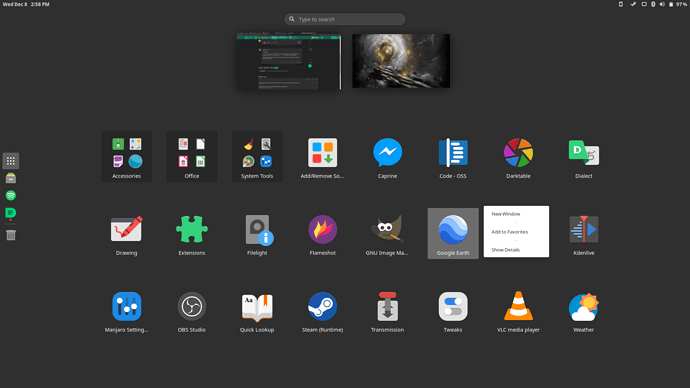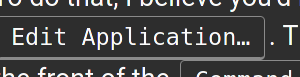System: Kernel: 5.10.79-1-MANJARO x86_64 bits: 64 compiler: gcc v: 11.1.0 Desktop: GNOME 41.1
Distro: Manjaro Linux base: Arch Linux
Machine: Type: Laptop System: LENOVO product: 82B5 v: Lenovo Legion 5 15ARH05
serial: <superuser required>
Mobo: LENOVO model: LNVNB161216 v: SDK0J40688 WIN serial: <superuser required>
UEFI-[Legacy]: LENOVO v: EUCN19WW date: 05/12/2020
Battery: ID-1: BAT0 charge: 50.5 Wh (100.0%) condition: 50.5/60.0 Wh (84.2%) volts: 17.2
min: 15.4 model: Celxpert L19C4PC0 status: Full
CPU: Info: 8-Core model: AMD Ryzen 7 4800H with Radeon Graphics bits: 64 type: MT MCP
arch: Zen 2 rev: 1 cache: L2: 4 MiB
flags: avx avx2 ht lm nx pae sse sse2 sse3 sse4_1 sse4_2 sse4a ssse3 svm
bogomips: 92660
Speed: 3502 MHz min/max: 1400/2900 MHz boost: enabled Core speeds (MHz): 1: 3502
2: 4054 3: 1788 4: 1903 5: 1759 6: 1702 7: 3204 8: 2988 9: 4279 10: 4273 11: 1905
12: 1903 13: 1906 14: 1898 15: 1683 16: 1907
Graphics: Device-1: NVIDIA TU117M [GeForce GTX 1650 Ti Mobile] vendor: Lenovo driver: nvidia
v: 470.86 bus-ID: 01:00.0
Device-2: AMD Renoir vendor: Lenovo driver: amdgpu v: kernel bus-ID: 05:00.0
Device-3: Chicony Integrated Camera type: USB driver: uvcvideo bus-ID: 1-3:2
Display: x11 server: X.org 1.21.1.1 driver: loaded: amdgpu,nvidia
resolution: <missing: xdpyinfo>
OpenGL: renderer: AMD RENOIR (DRM 3.40.0 5.10.79-1-MANJARO LLVM 13.0.0)
v: 4.6 Mesa 21.2.5 direct render: Yes
Audio: Device-1: NVIDIA driver: snd_hda_intel v: kernel bus-ID: 01:00.1
Device-2: AMD Raven/Raven2/FireFlight/Renoir Audio Processor vendor: Lenovo driver: N/A
bus-ID: 05:00.5
Device-3: AMD Family 17h HD Audio vendor: Lenovo driver: snd_hda_intel v: kernel
bus-ID: 05:00.6
Sound Server-1: ALSA v: k5.10.79-1-MANJARO running: yes
Sound Server-2: JACK v: 1.9.19 running: no
Sound Server-3: PulseAudio v: 15.0 running: yes
Sound Server-4: PipeWire v: 0.3.40 running: no
Network: Device-1: Realtek RTL8111/8168/8411 PCI Express Gigabit Ethernet vendor: Lenovo
driver: r8169 v: kernel port: 2000 bus-ID: 03:00.0
IF: eno1 state: up speed: 1000 Mbps duplex: full mac: <filter>
Device-2: Intel Wi-Fi 6 AX200 driver: iwlwifi v: kernel bus-ID: 04:00.0
IF: wlp4s0 state: down mac: <filter>
Bluetooth: Device-1: Intel AX200 Bluetooth type: USB driver: btusb v: 0.8 bus-ID: 3-3:3
Report: rfkill ID: hci0 rfk-id: 3 state: up address: see --recommends
Drives: Local Storage: total: 476.94 GiB used: 272.67 GiB (57.2%)
ID-1: /dev/nvme0n1 vendor: Samsung model: MZVLB512HBJQ-000L2 size: 476.94 GiB
temp: 37.9 C
Partition: ID-1: / size: 459.79 GiB used: 272.67 GiB (59.3%) fs: ext4 dev: /dev/nvme0n1p1
Swap: ID-1: swap-1 type: partition size: 8.8 GiB used: 4.8 MiB (0.1%) dev: /dev/nvme0n1p2
Sensors: System Temperatures: cpu: 53.6 C mobo: N/A gpu: amdgpu temp: 39.0 C
Fan Speeds (RPM): N/A
Info: Processes: 377 Uptime: 5h 12m Memory: 15.07 GiB used: 4.36 GiB (28.9%) Init: systemd
Compilers: gcc: 11.1.0 Packages: 1489 Client: gnome-shell v: 41.1 inxi: 3.3.09
I just installed Google Earth Pro using yay, but I realized that when I start it up it doesn’t use the GPU. I know that I can open up a terminal and use prime-run google-earth-pro to start the app with the GPU. How can I make it so that the app runs with the GPU when I click on the icon?