Installing headers ( MUST! for droidcam )
List out the kernels in your Manjaro system
$ mhwd-kernel -li
Currently running: 5.9.10-1-MANJARO (linux59)
The following kernels are installed in your system:
- linux54
- linux59
Install the headers for your respective kernel via pamac-gtk or with terminal command:
$ pamac install linux54-headers linux59-headers
give your system a reboot.
Installing Droidcam - Manjaro
Build droicam with the command:
$ pamac build droidcam
this command builds droidcam from AUR
give your system a reboot to get the modules load.
Installing Droidcam - Android
Download ‘droidcam’ app from Playstore or any source you know (My device is Galaxy J7 Prime)
If you are using droidcam via USB, enable ‘USB debugging’ in developer option.
Using Droidcam, in USB
Droidcam is now available in your application menu.(both manjaro & android  )
)
- Open droidcam in Android and in Manjaro
- Enable Video, Audio and click Connect
- goto 127.0.0.1:4747 / webcam test website / any camera app to check your camera (note: Gnome Cheese didnt work)
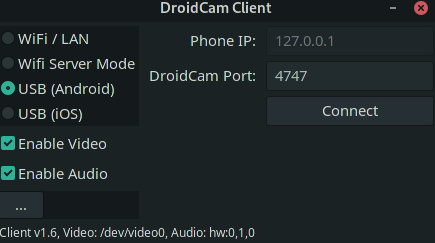
WIFI/LAN
I assume that your phone and PC is connected to the same network. open droidcam in Manjaro and phone. click ‘Connect’ then
goto <phone-ip>:4747 / webcam test website / any camera app to test it out.
For Audio(microphone) to work :
In the above image, you can see droidcam audio device as hw:0,1,0 (may change for others).
While droidcam is running, execute:
$ pacmd load-module module-alsa-source device=hw:0,1,0
This will load the device to pulse audio. now you can goto your Sound settings and change the microphone.